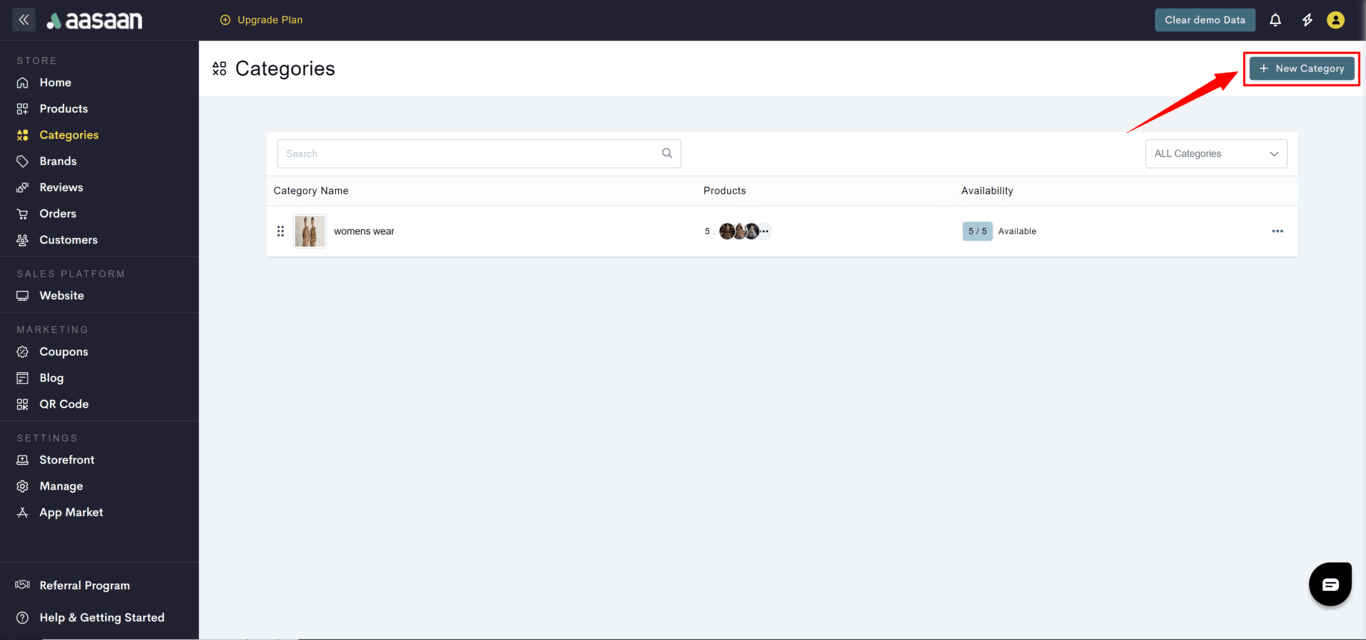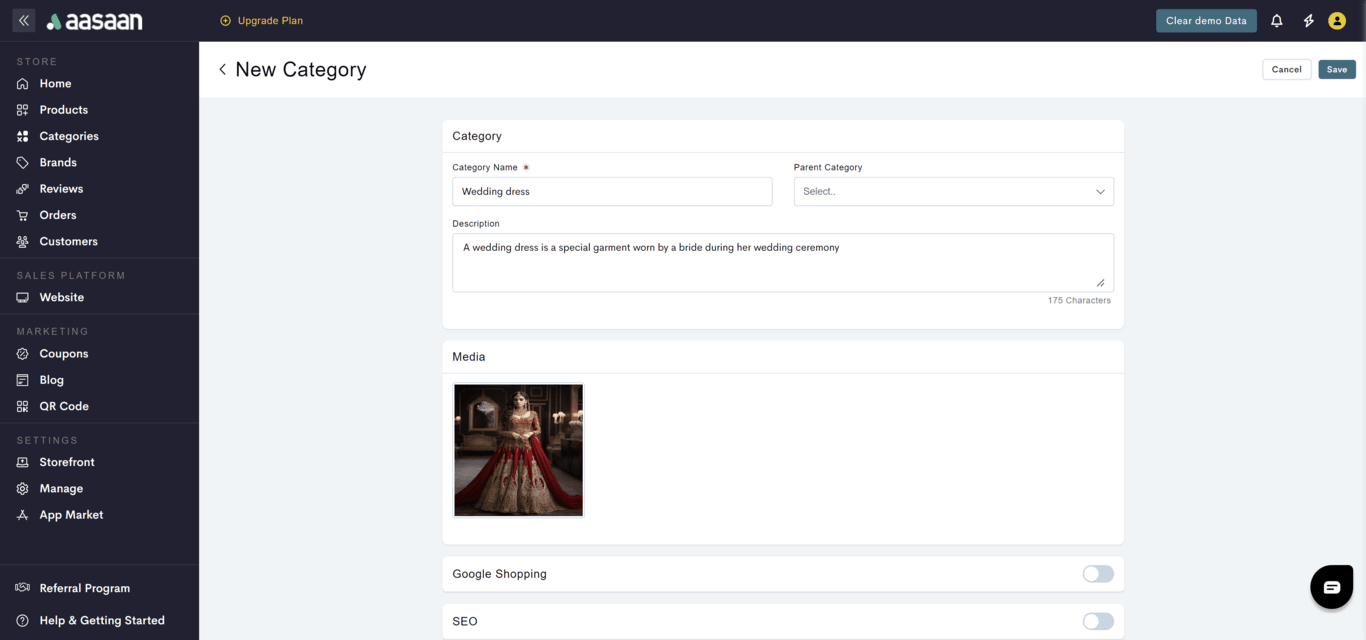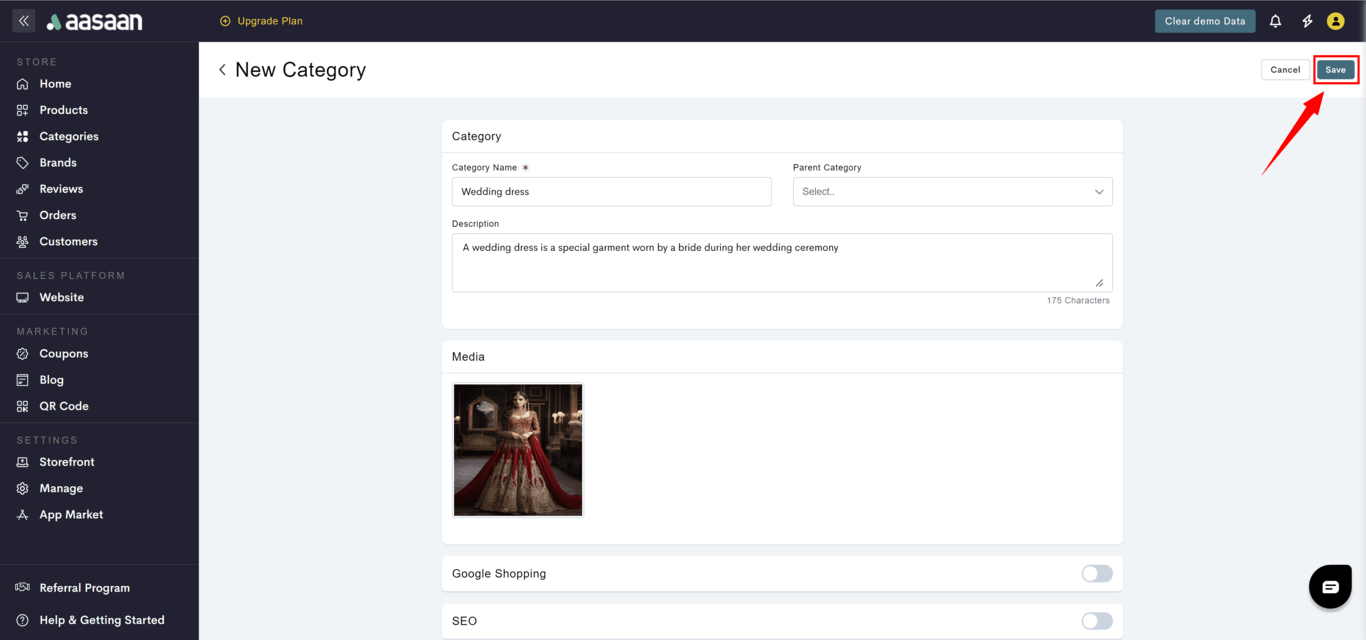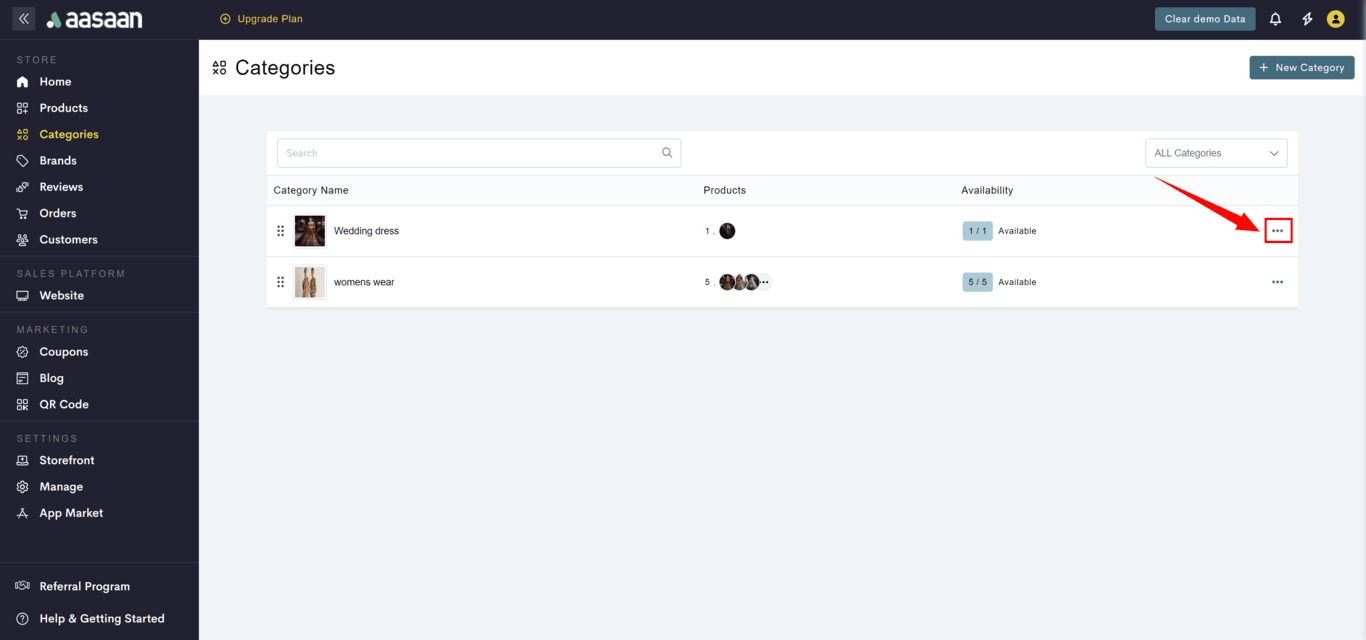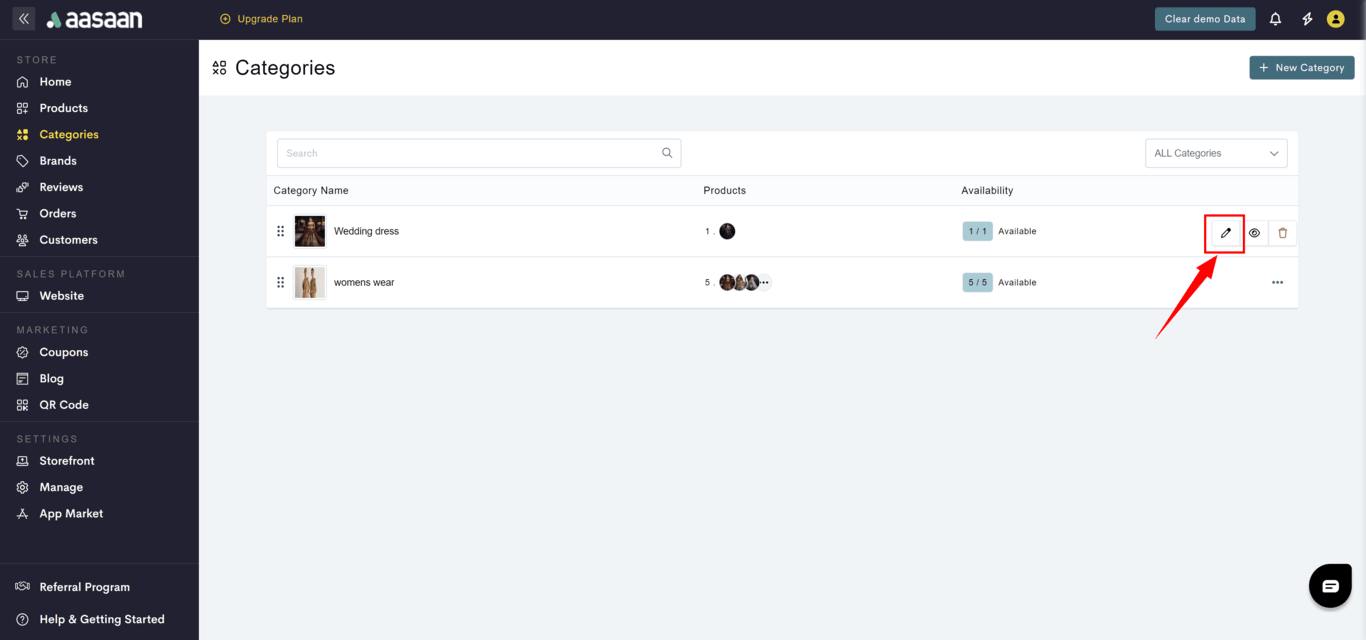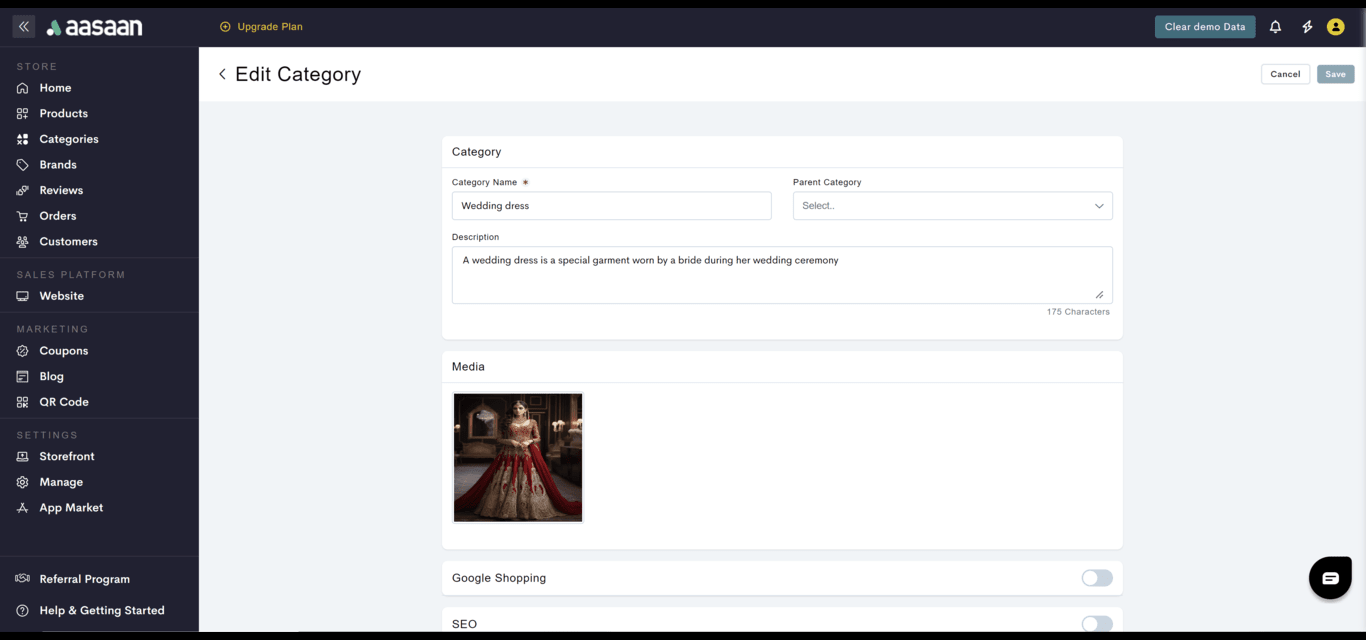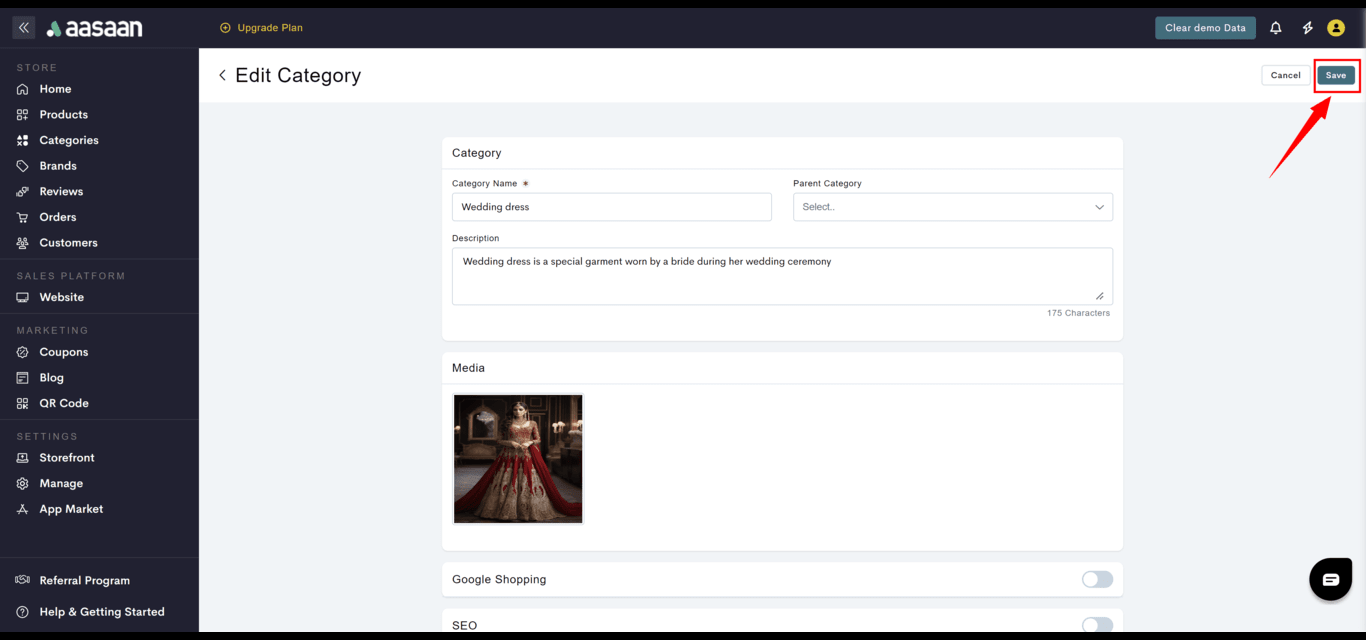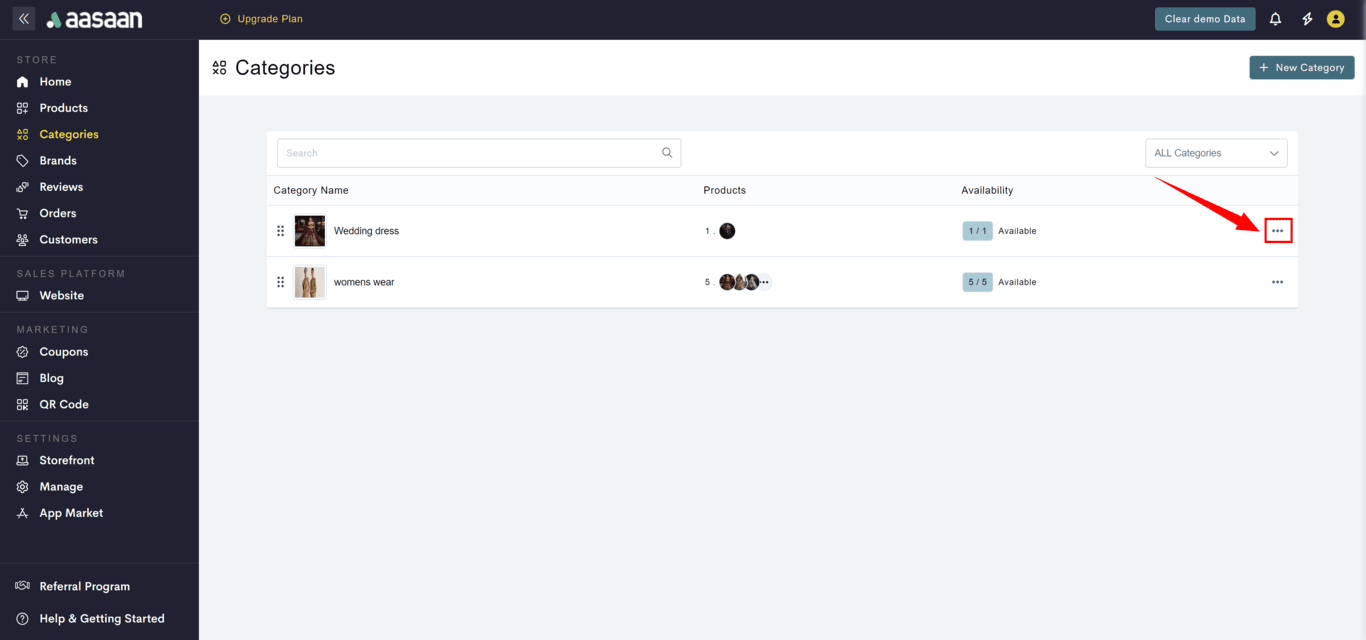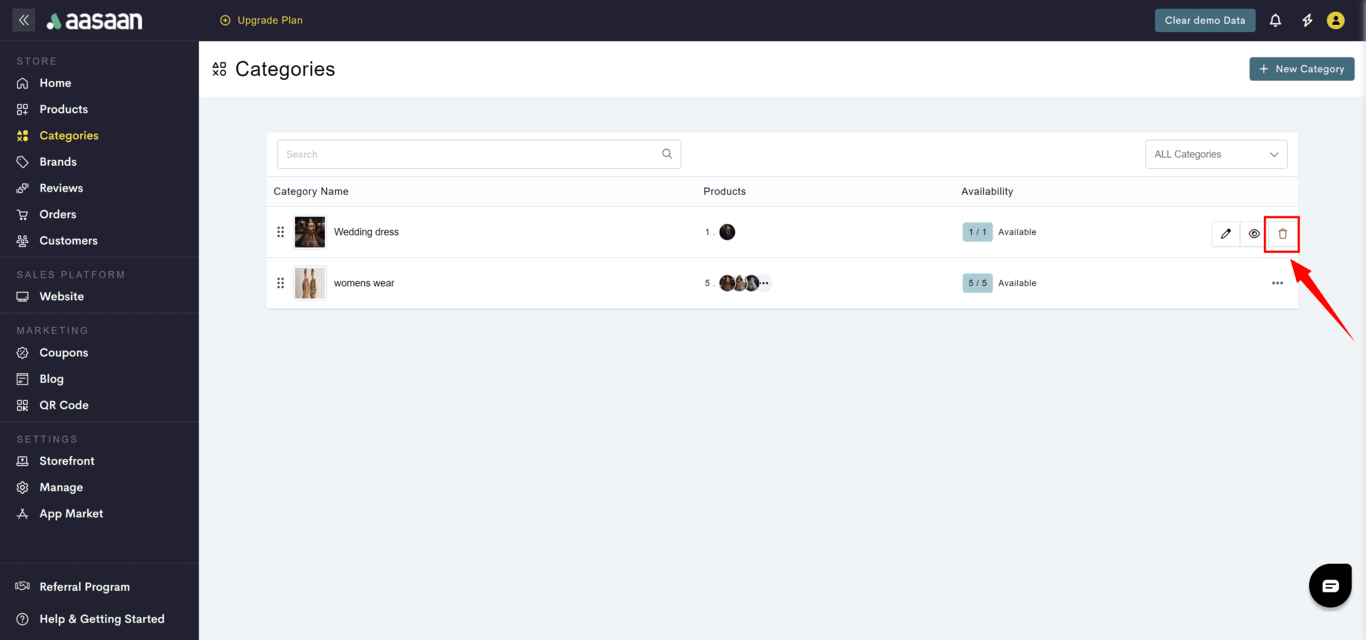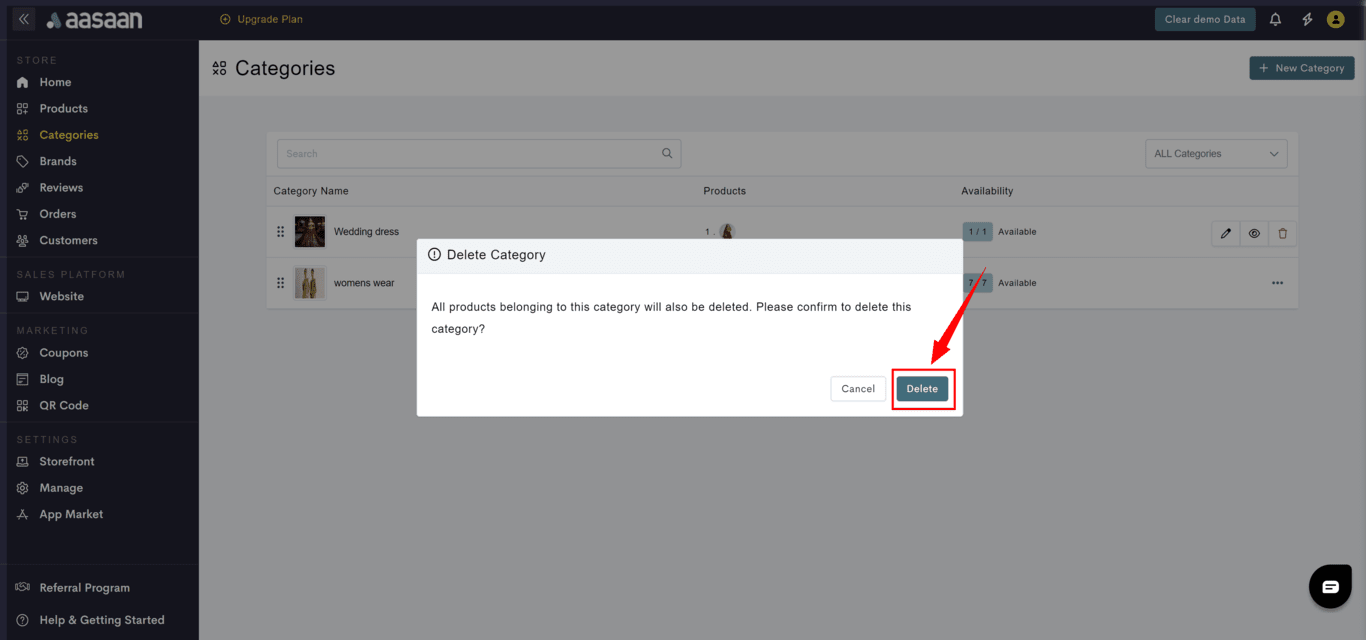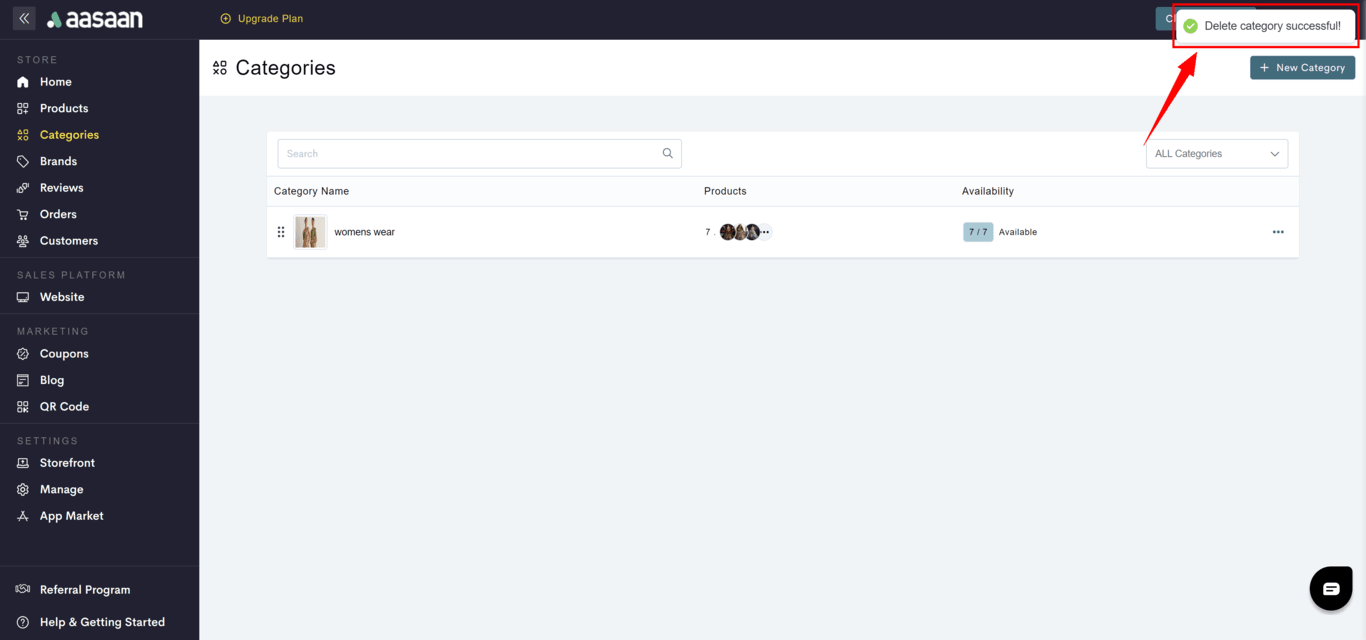Before you add your first product to your store, you must add a category. Here’s how you add categories to your store:
Add Category
- Steps
- Screenshots
To add a category to your store:
- Log in to your aasaan desktop admin panel and click on Categories.
- Click on + New Category.
- Provide category details like:
- Category name
- Description
- Category image
- Click on Save.
Modify Category
- Steps
- Screenshots
To modify a category to your store:
- Log in to your aasaan desktop admin panel and click on Categories.
- Click on … at the category you want to modify.
- Click on the ✏️ icon.
- Update the category details like:
- Category name
- Description
- Category image
- Click on Save.
Delete Category
- Steps
- Screenshots
To delete a category in your store:
- Log in to your aasaan desktop admin panel and click on Categories.
- Click on … at the category you want to delete.
- Click on the 🗑 icon.
- A confirmation popup will be shown for your acknowledgement.
- When you press delete, the category would be deleted.
Frequently Asked Questions
How to add a sub-category?
How to add a sub-category?
- To add a sub-category within a category, choose the relevant category from the parent category drop down list when creating/editing the sub-category.
How to hide/unhide a category?
How to hide/unhide a category?
To hide a category in your store: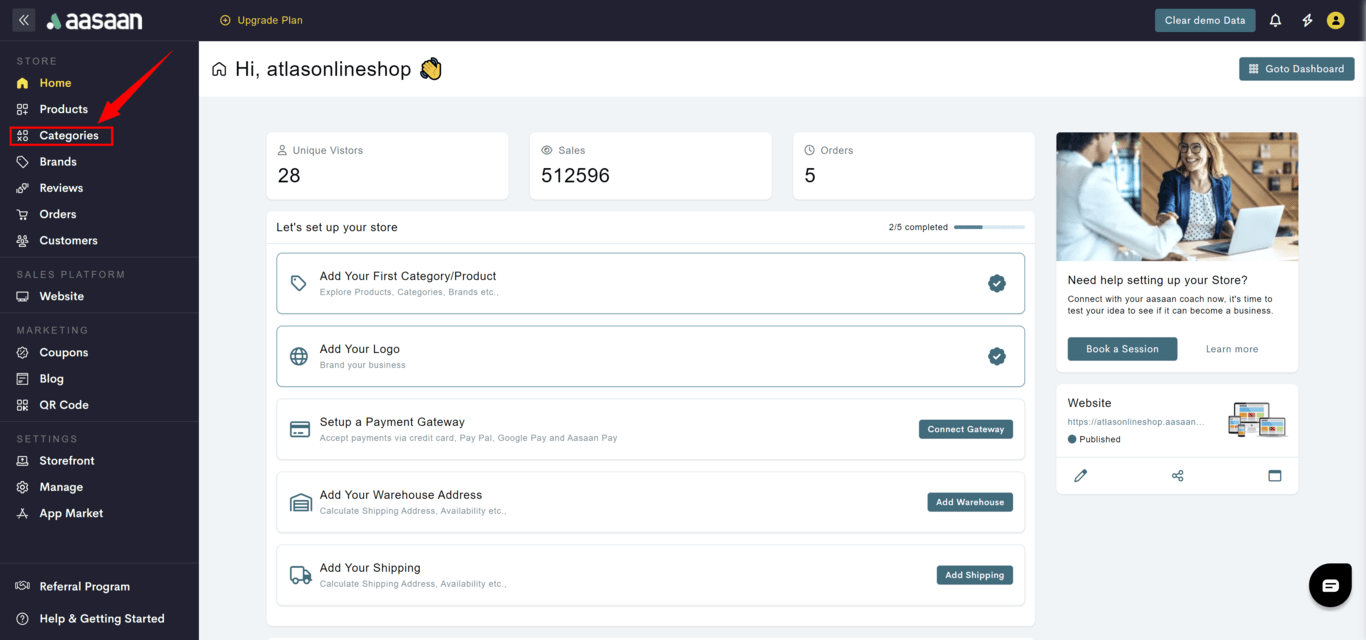
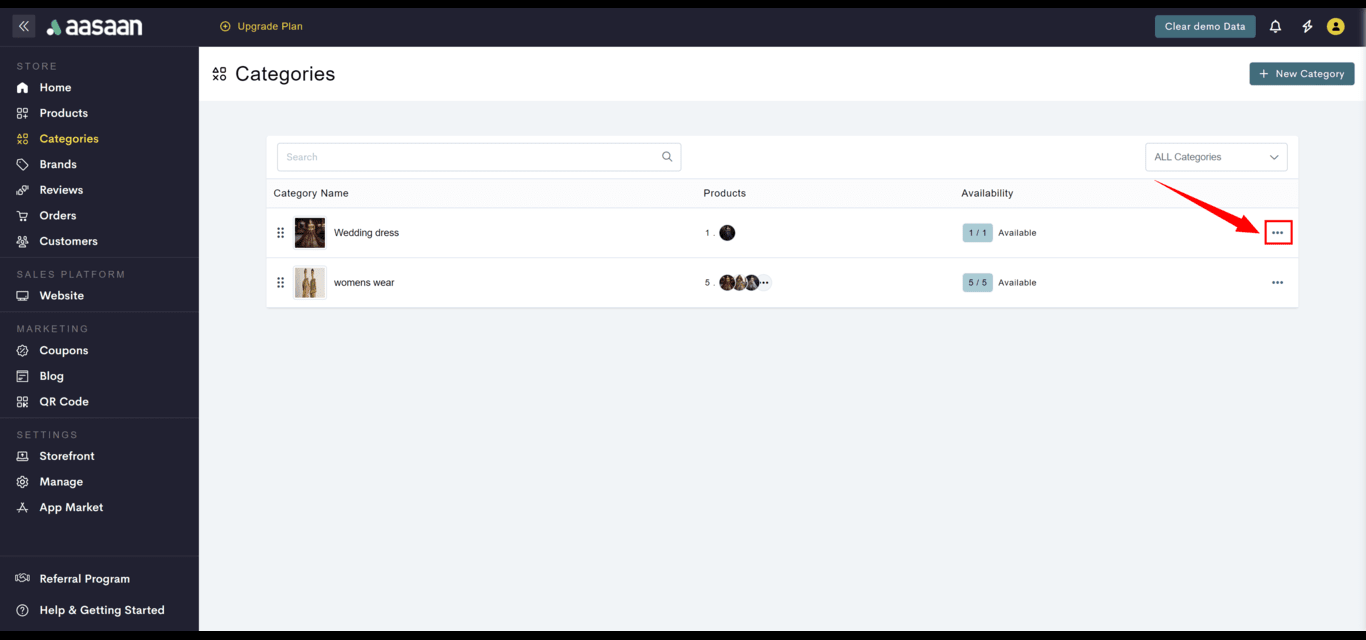
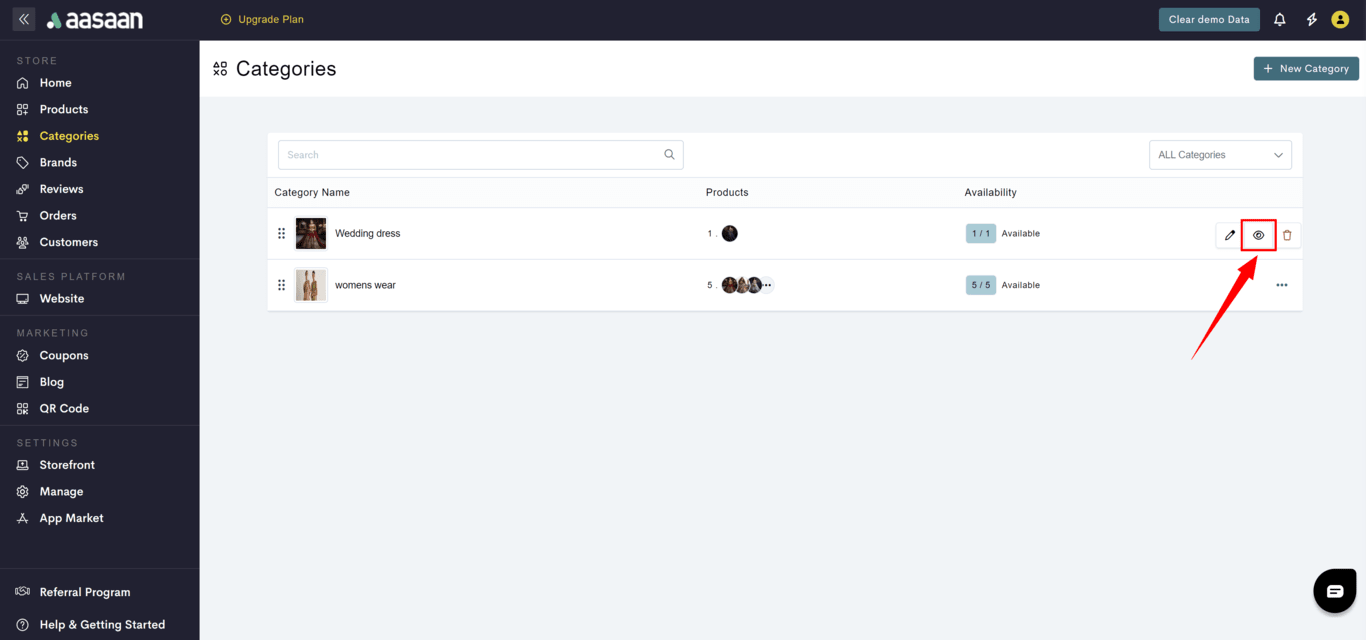
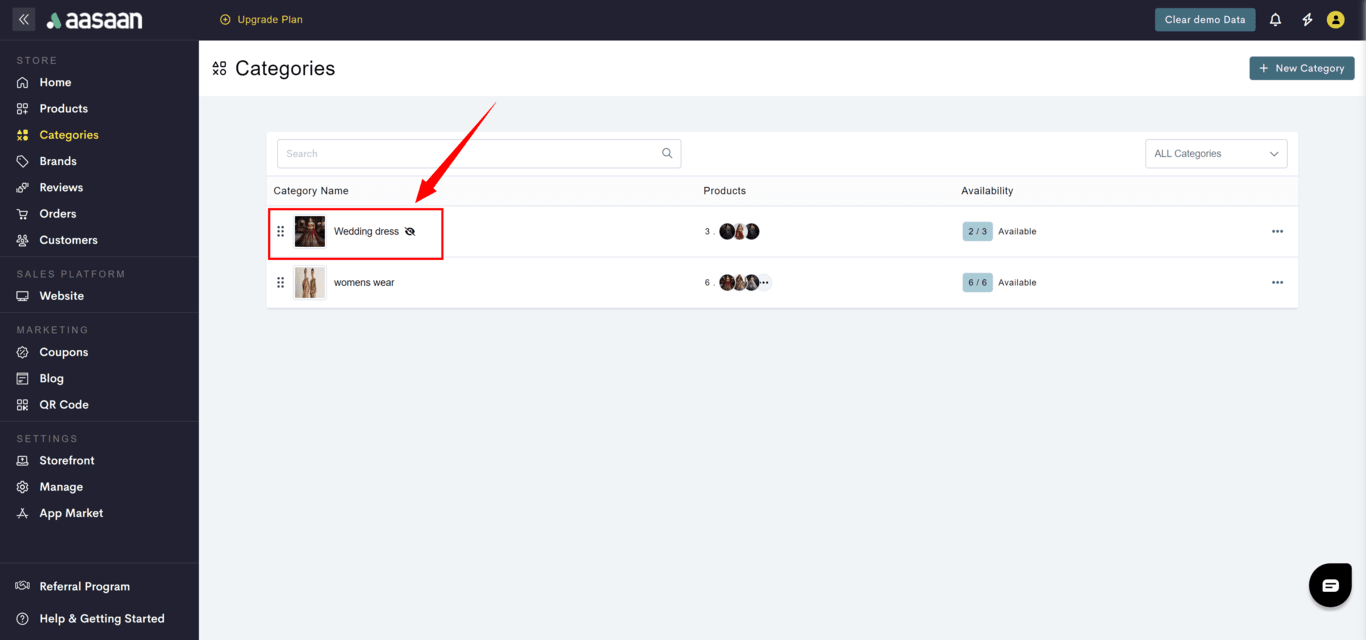
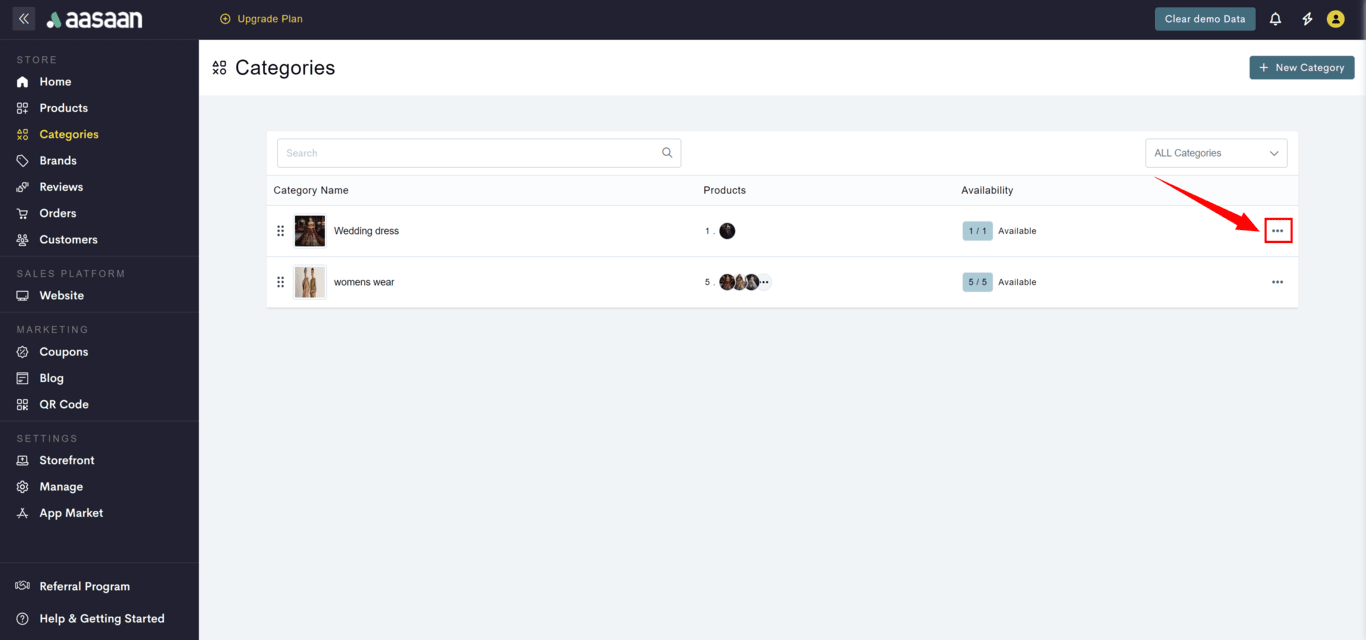
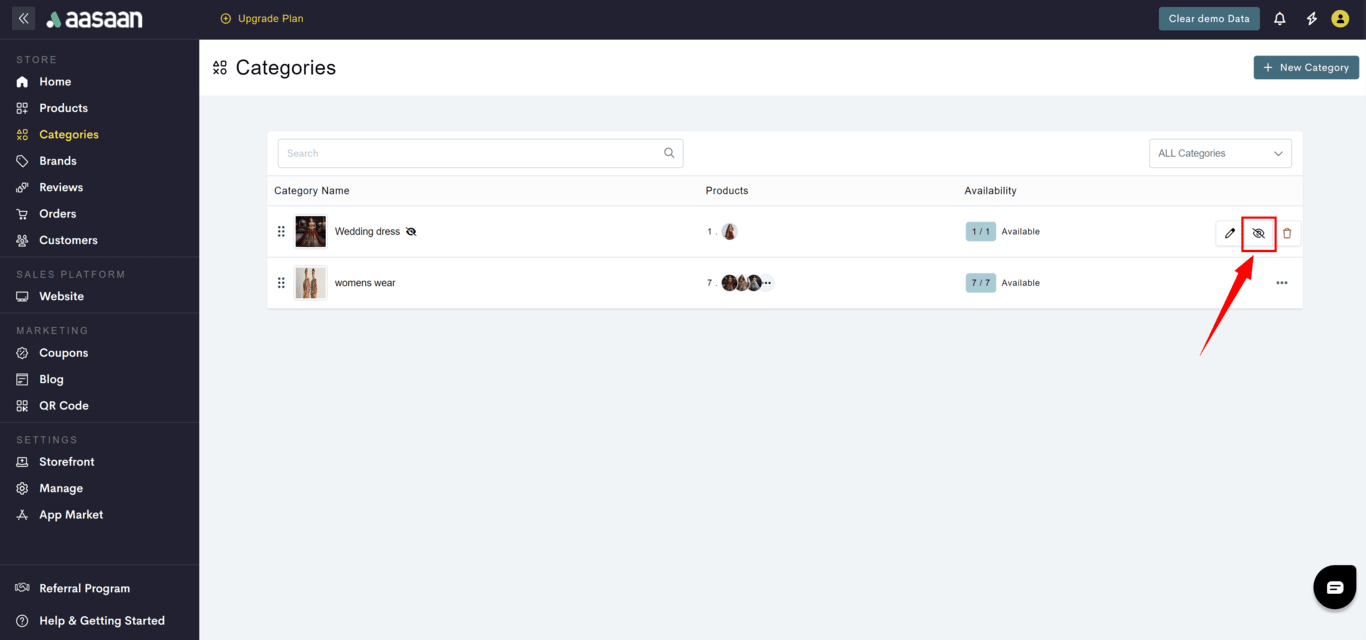
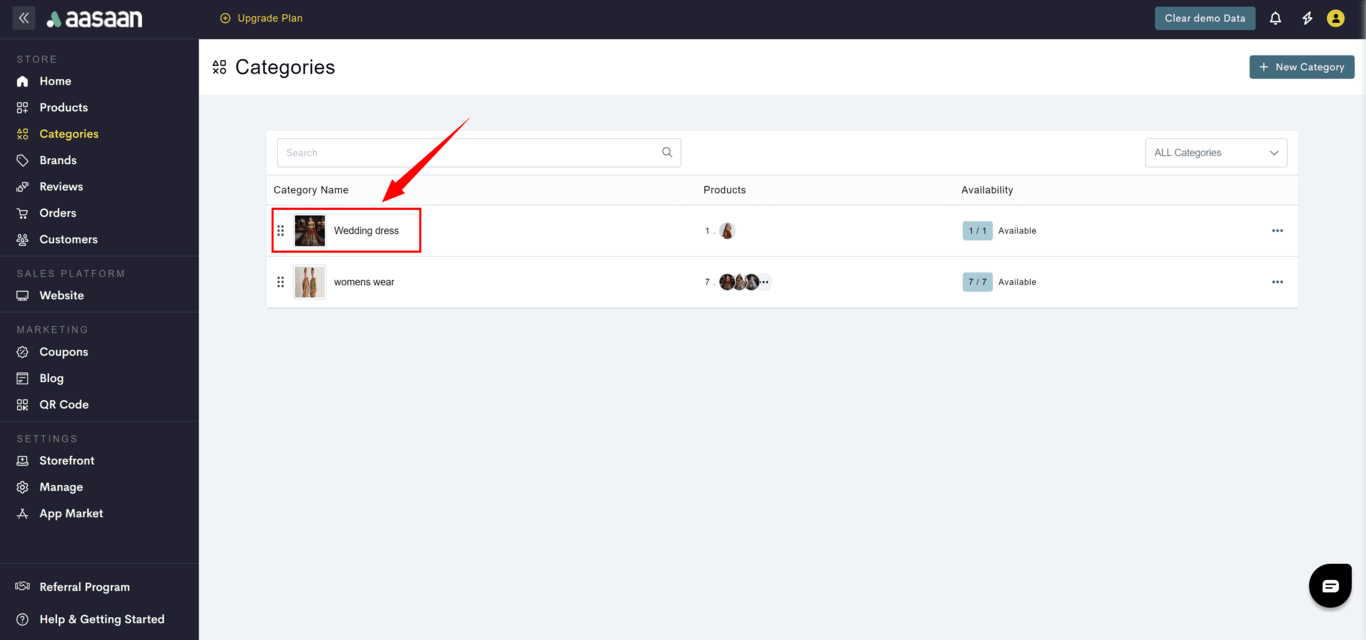
- Log in to your aasaan desktop admin panel and click on Categories.
- Click on … at the category
- if you want to hide, click on the hide icon.
- if you want to unhide, click on the 👁 icon. !Eye with slash
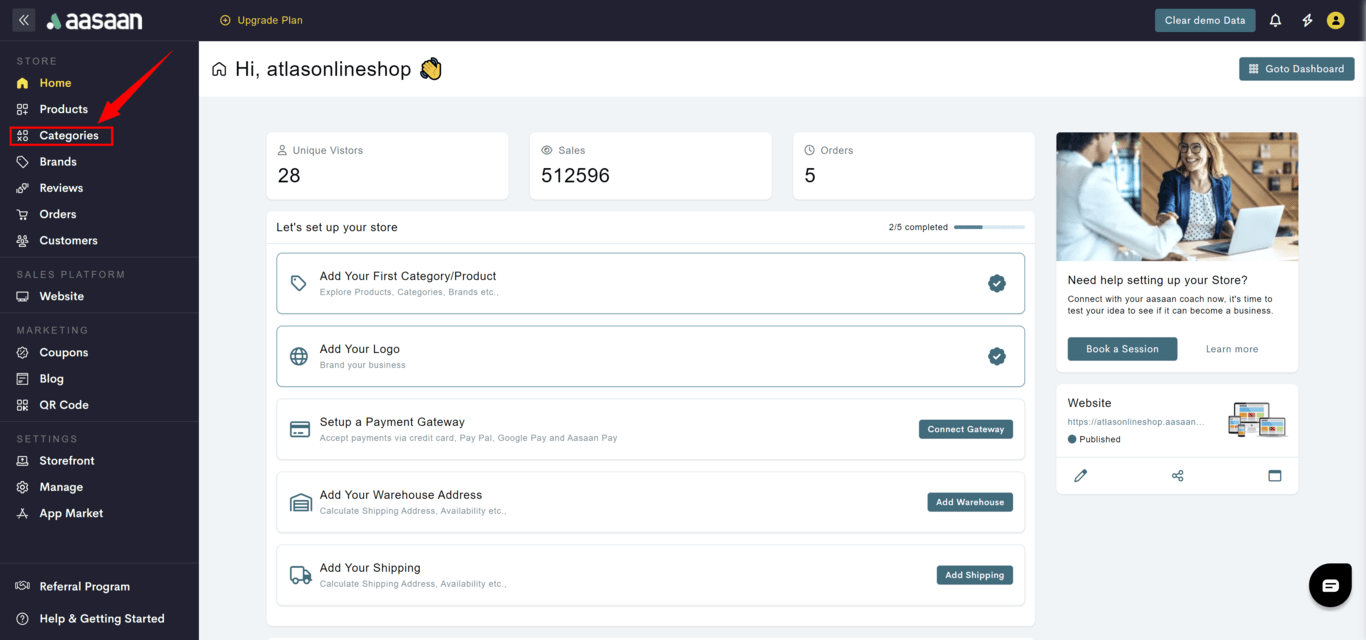
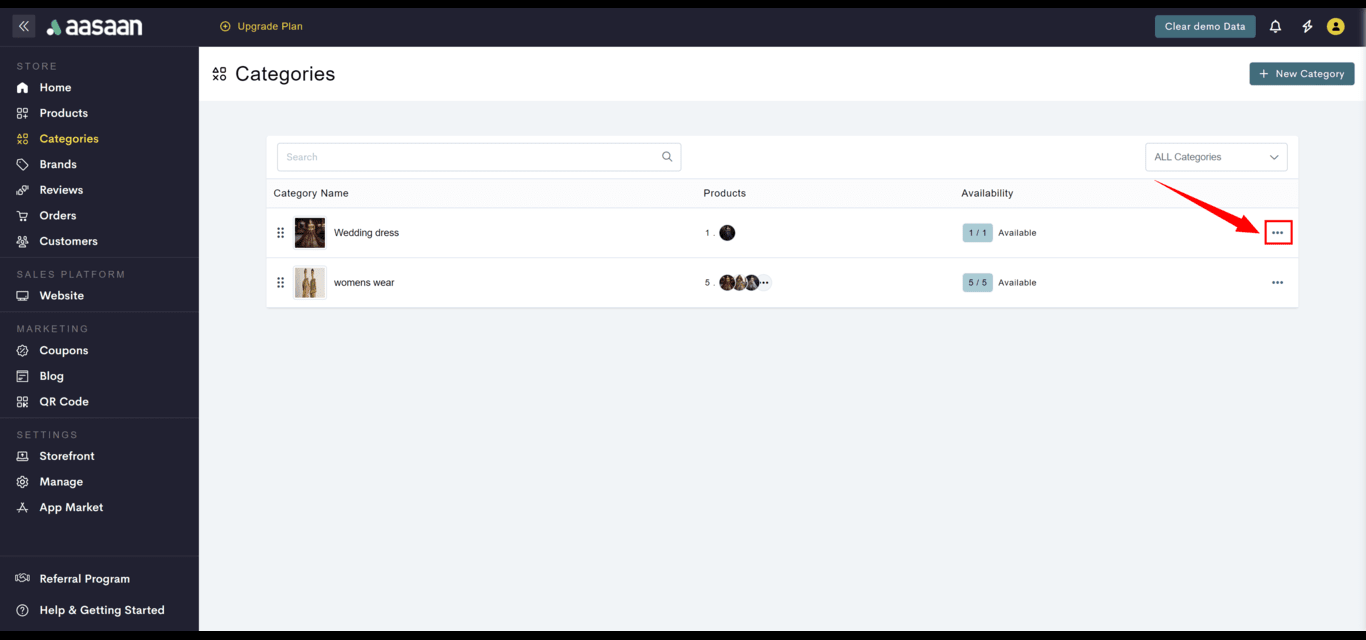
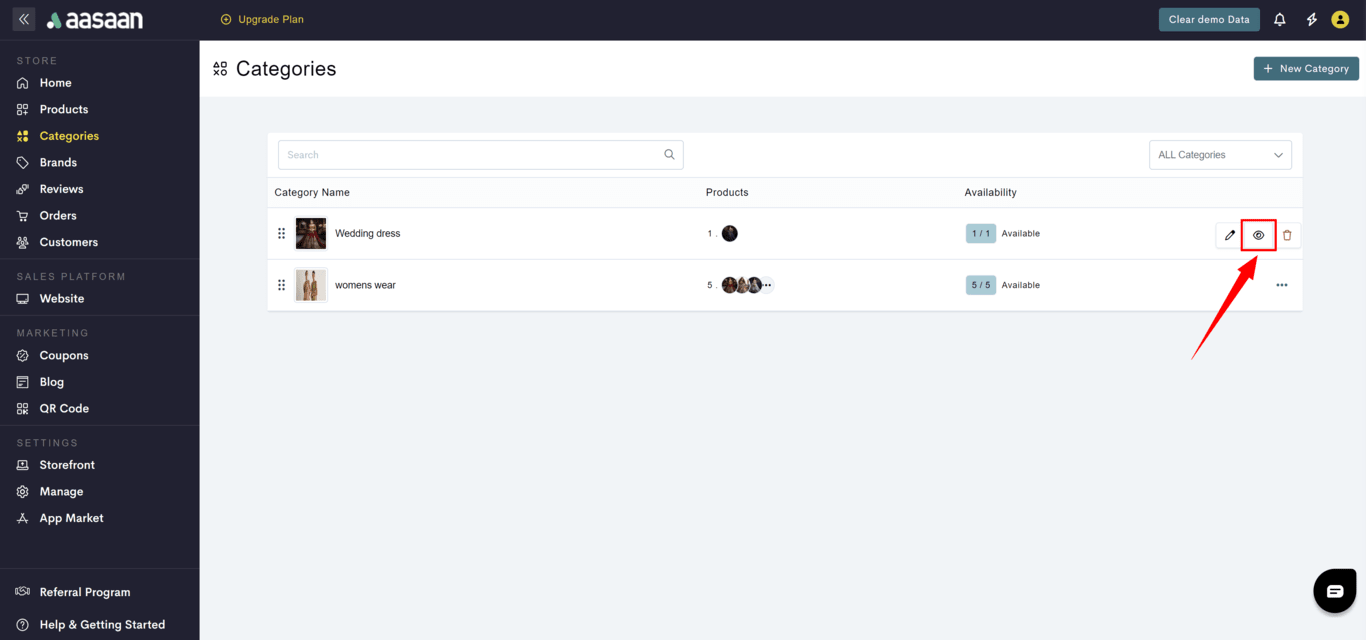
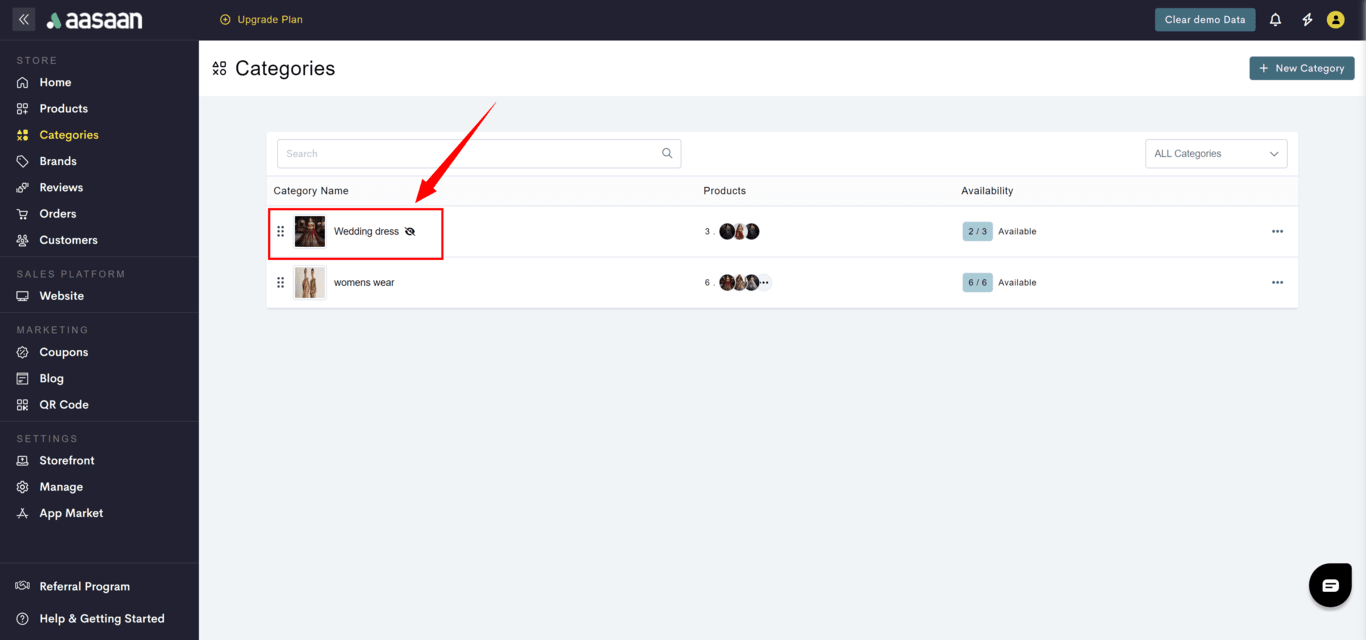
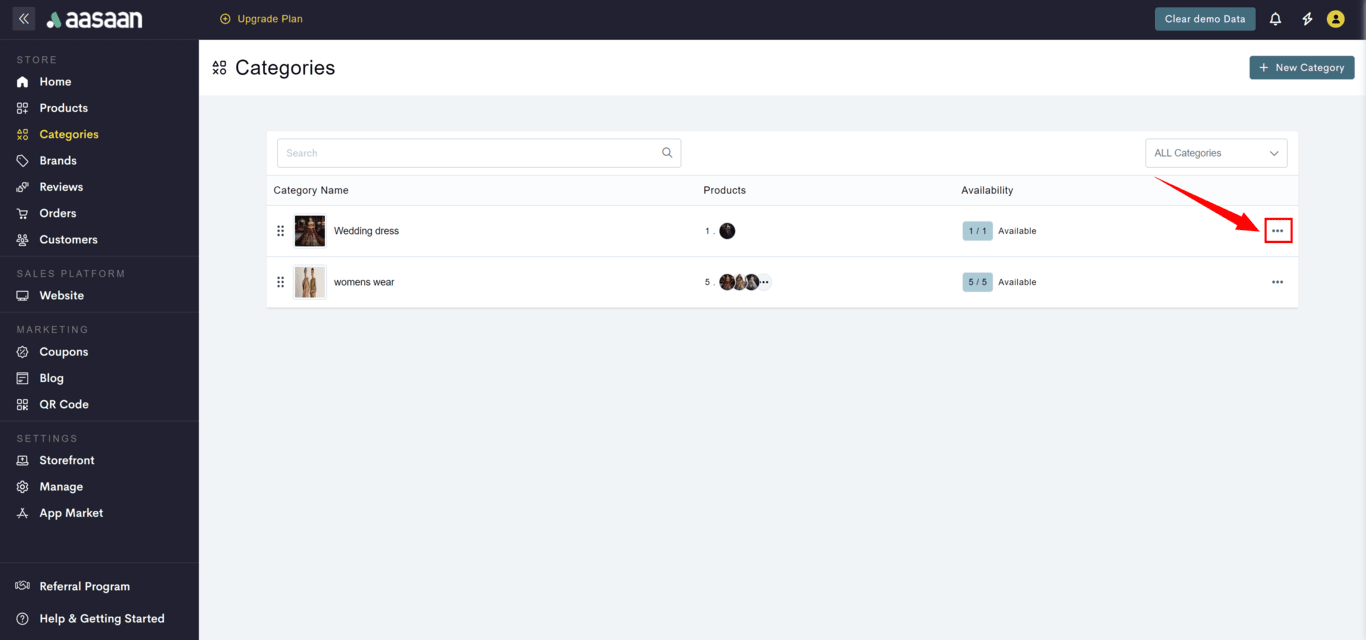
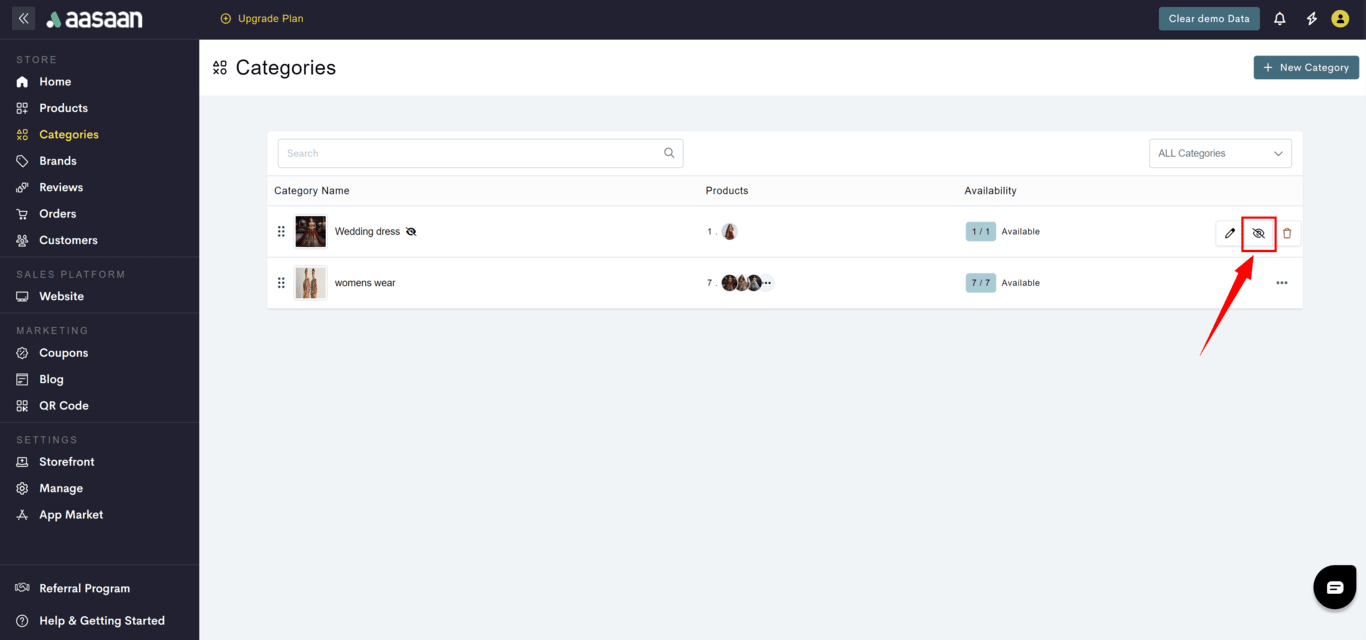
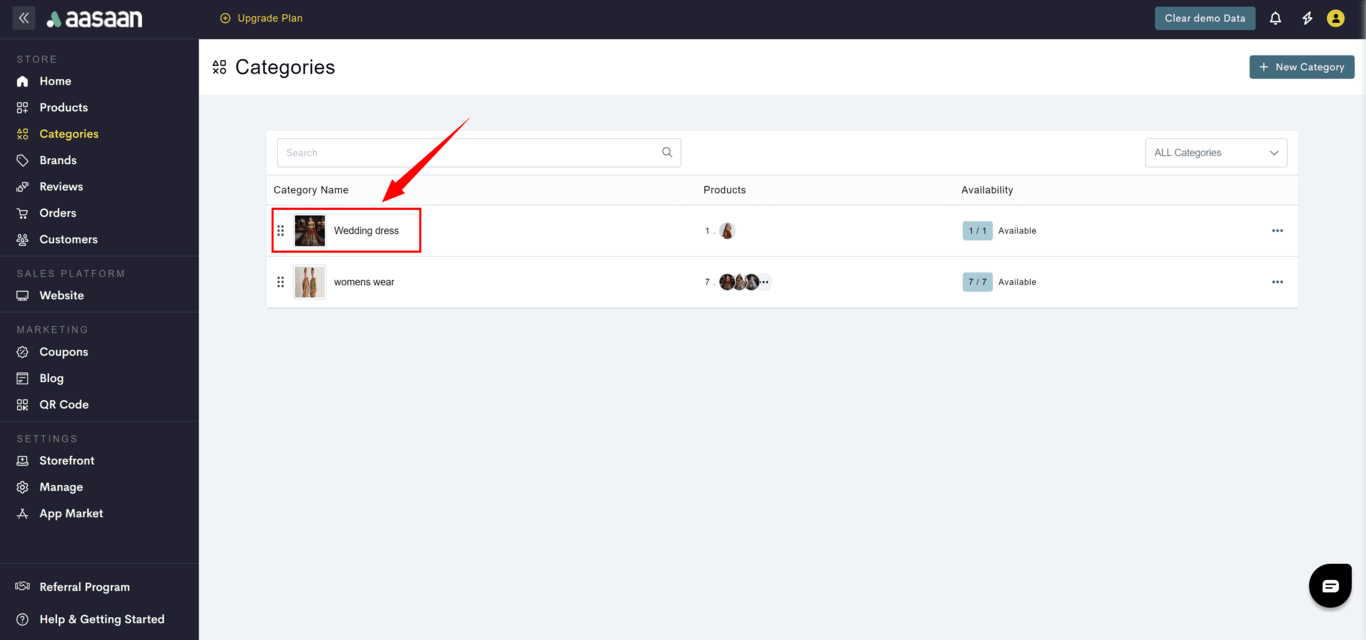
How to list your products on Google Merchant Center?
How to list your products on Google Merchant Center?
- If you wish to list your products on Google Merchant Center,
- Navigate to the category and click on the toggle to enable Google Shopping.
- Select the Google Shopping Category that most closely matches your category.
Note: Google has its own list of categories for ecommerce businesses. This step is important if you want to list your products on Google Merchant Center. Click here to view Google’s full list of categories.
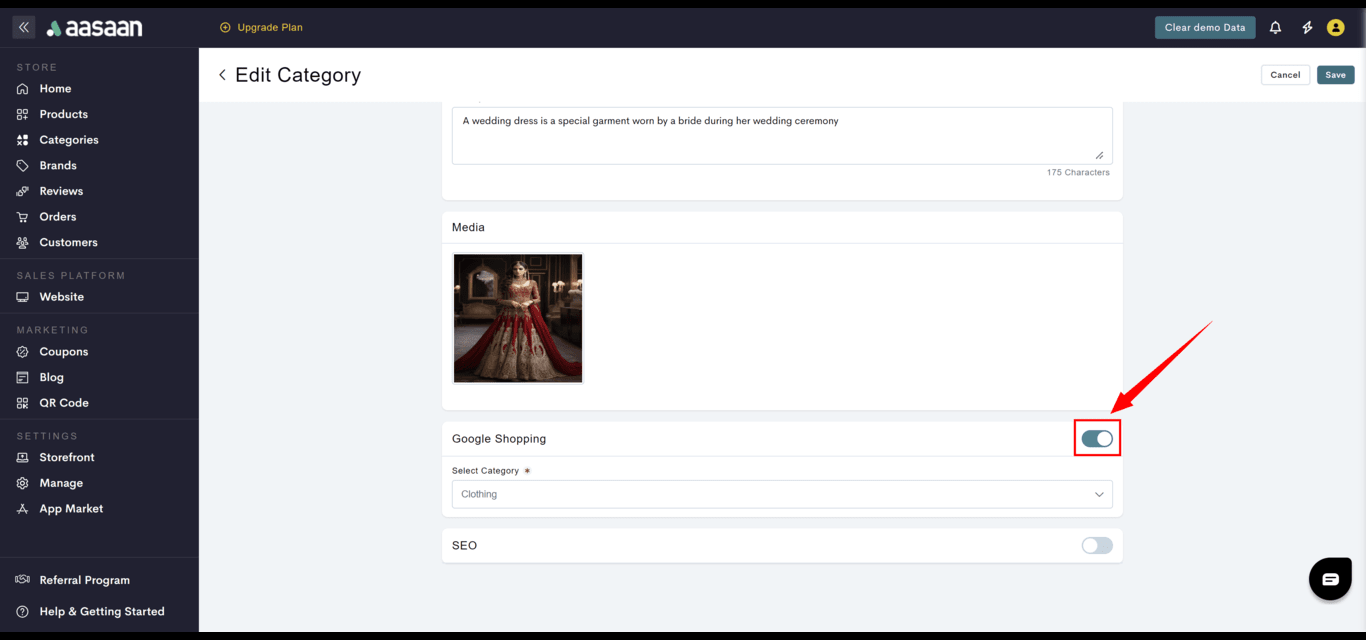
How is category level SEO done?
How is category level SEO done?
- If you wish to include category level SEO information.
- Navigate to the category and Click on the toggle to enable SEO
- Provide SEO information like:
- Page title
- Description
- Image
- Click on Save.