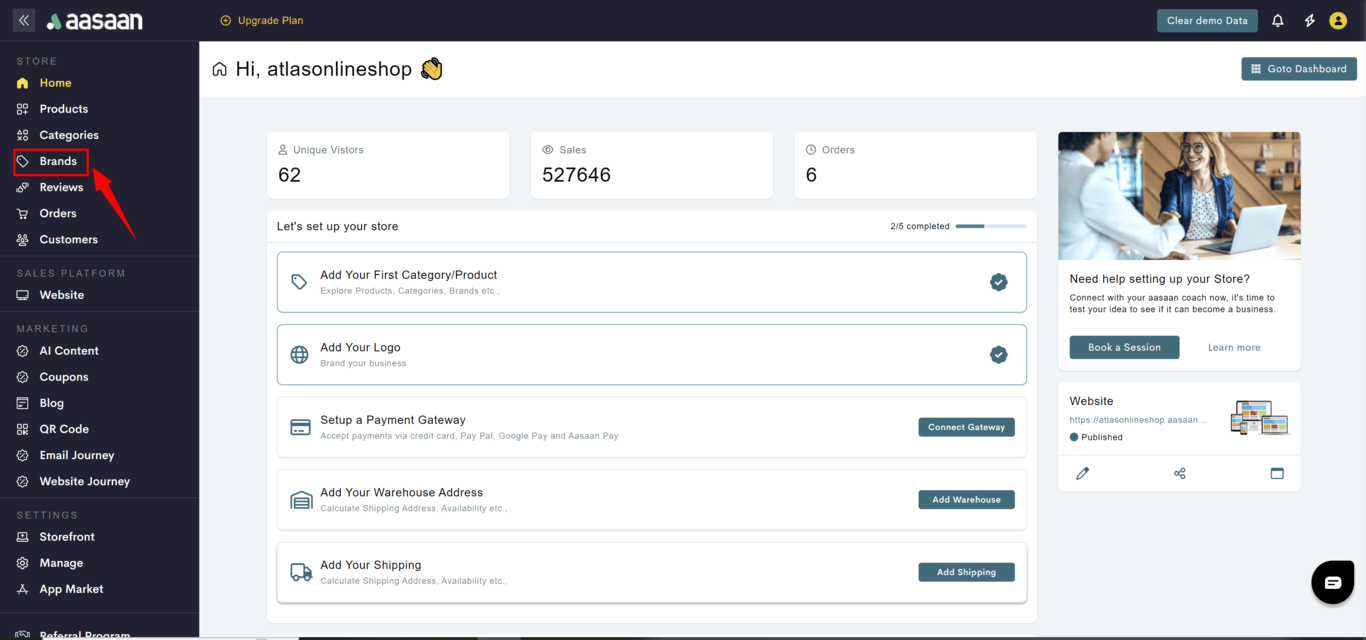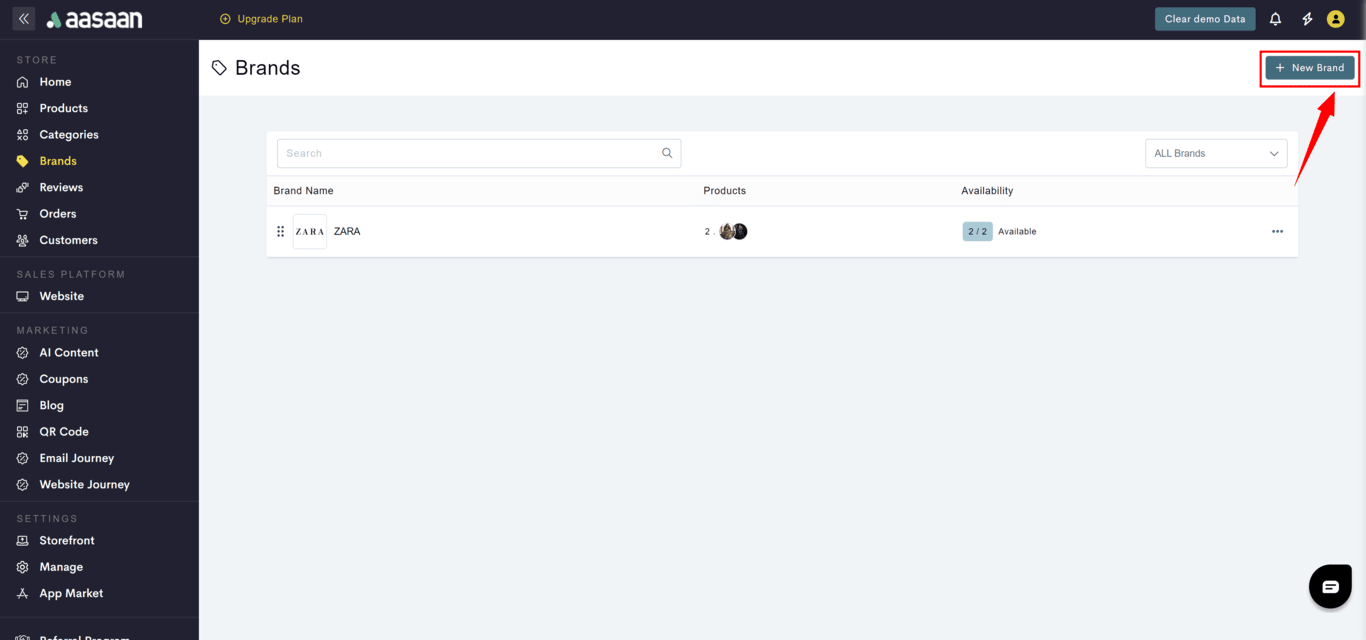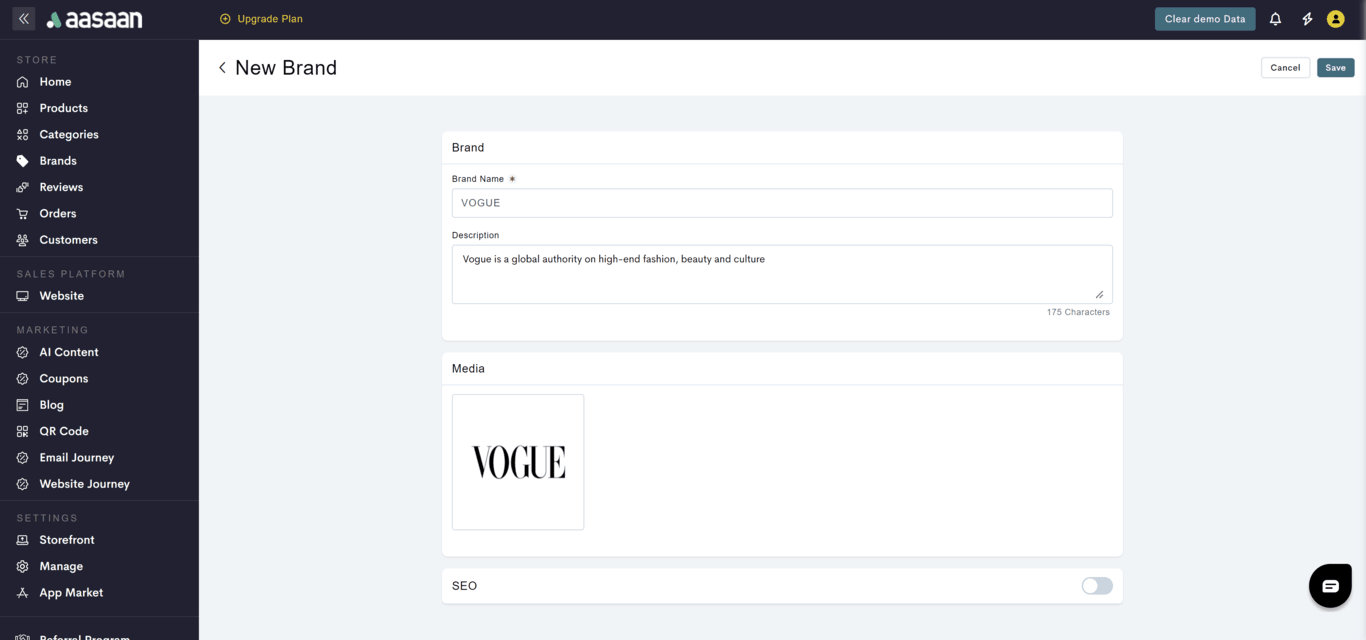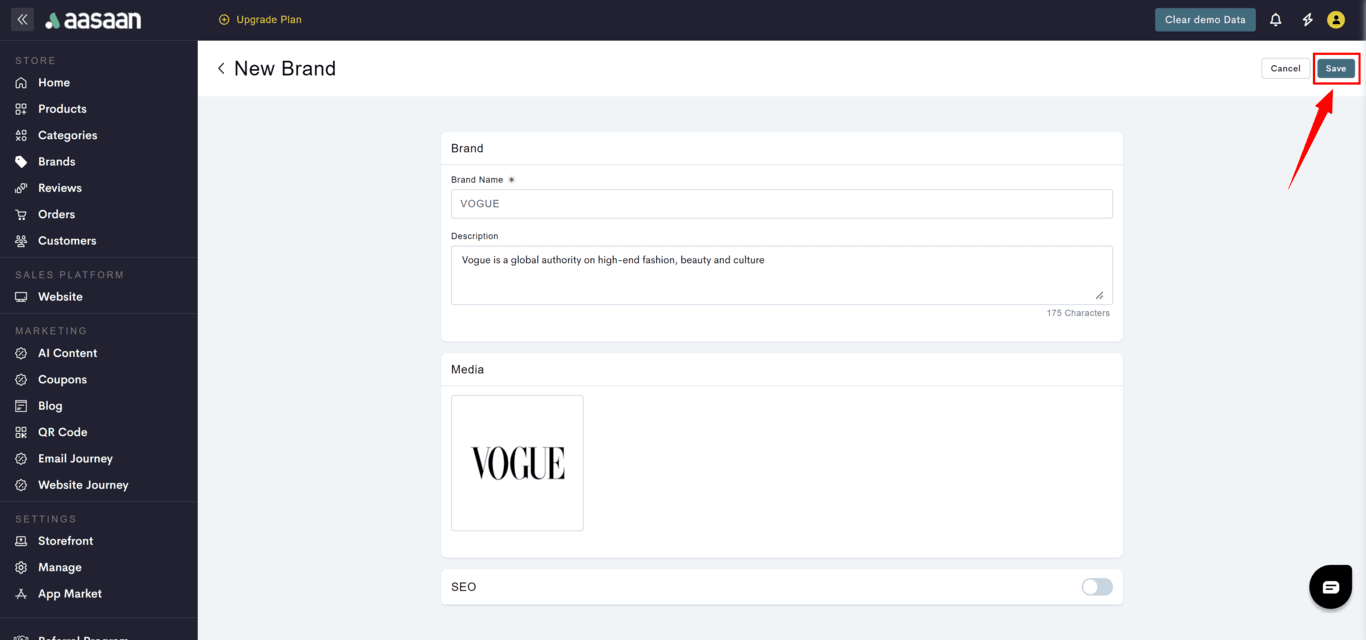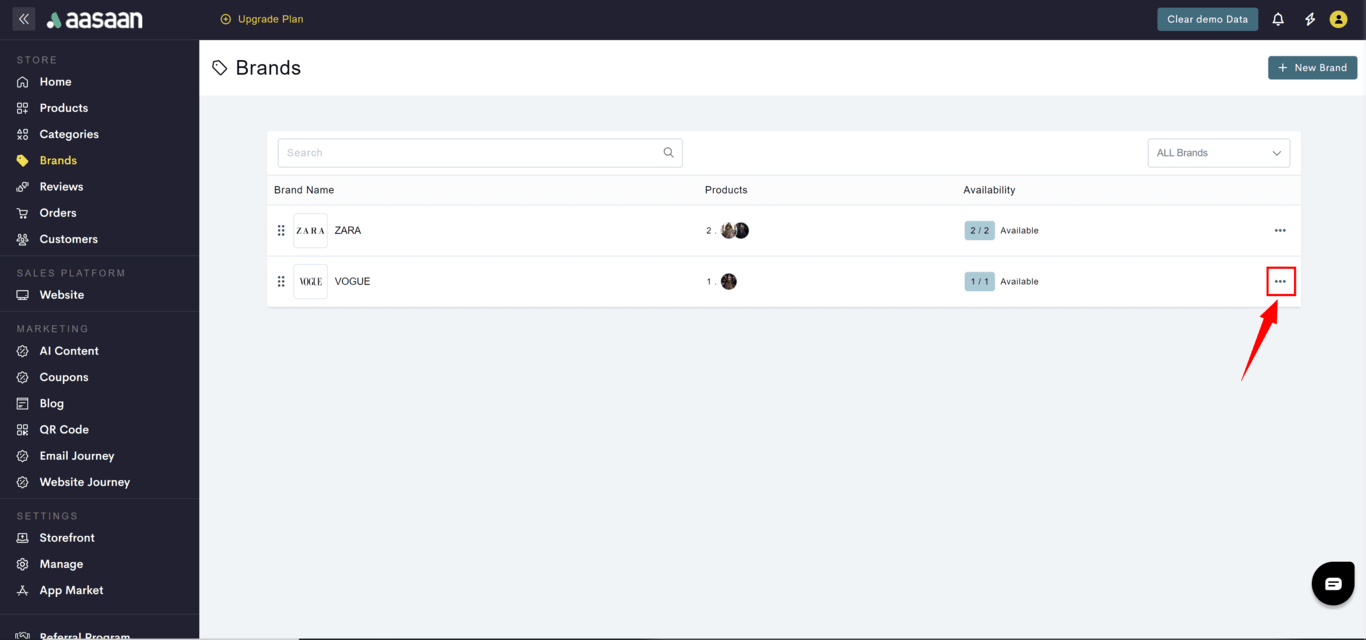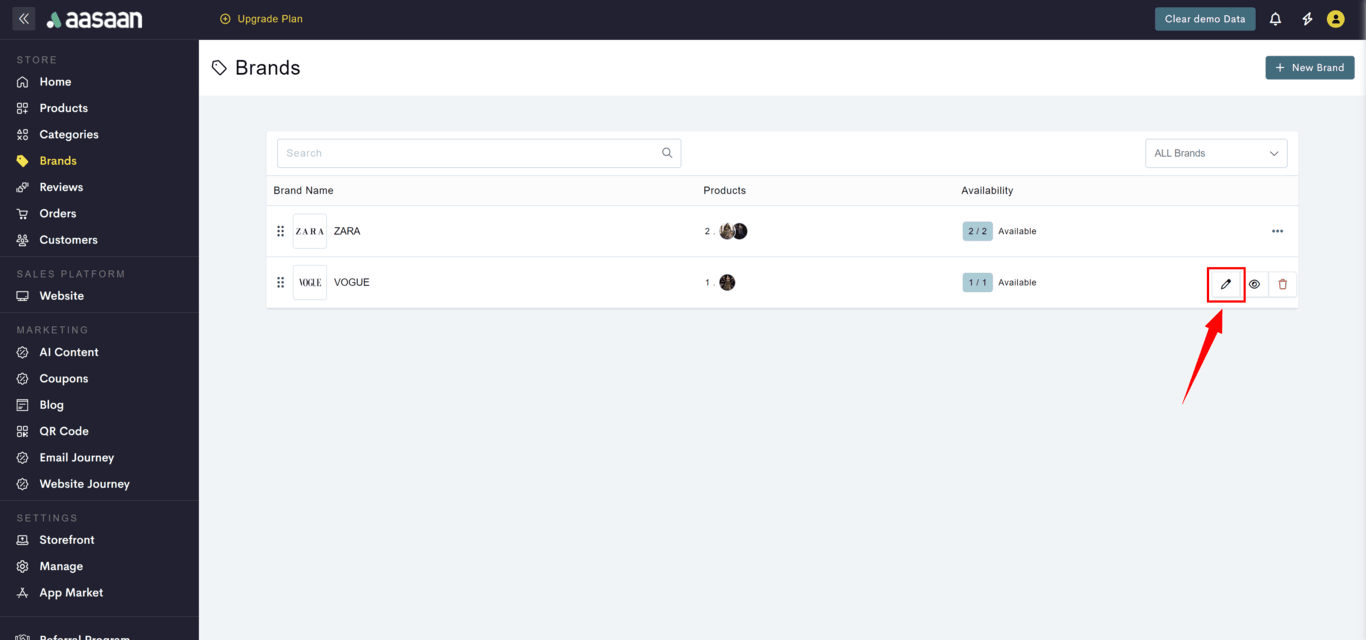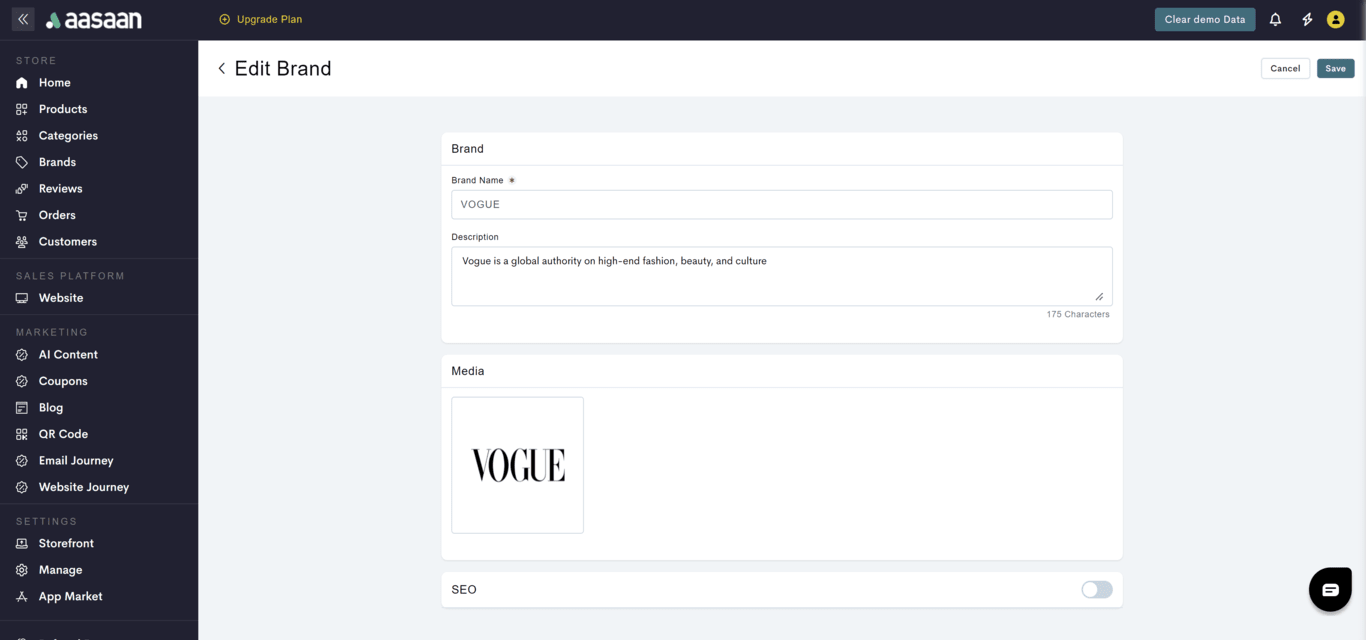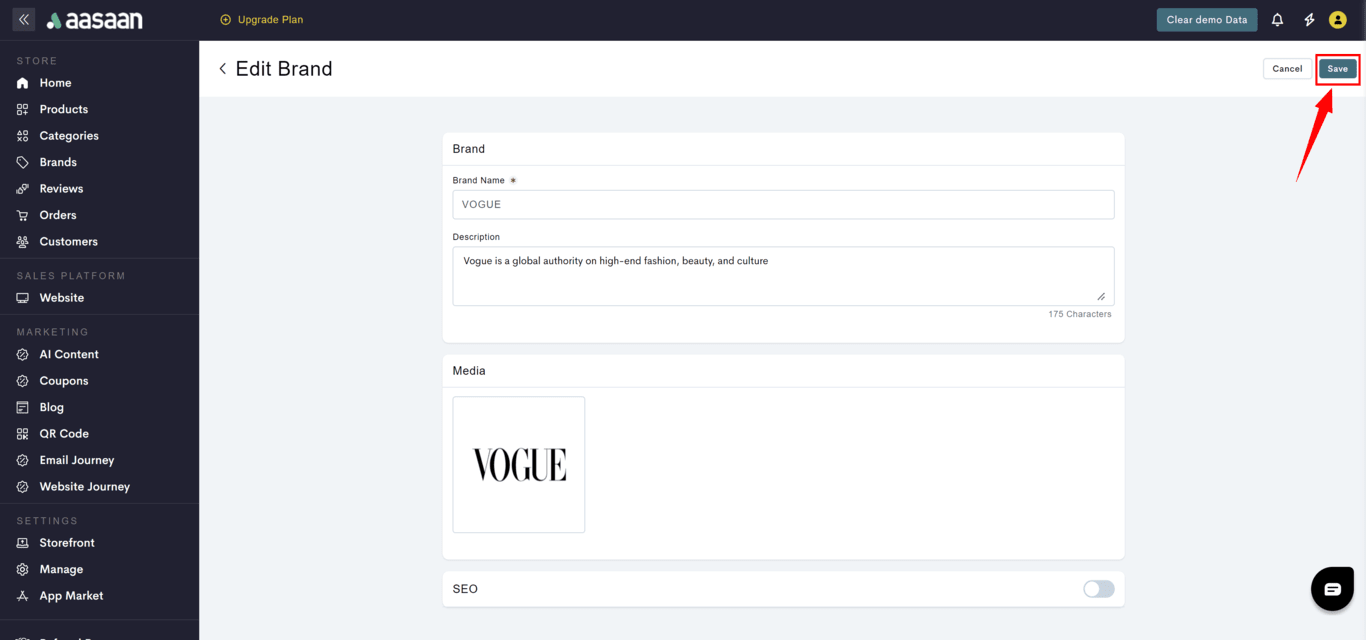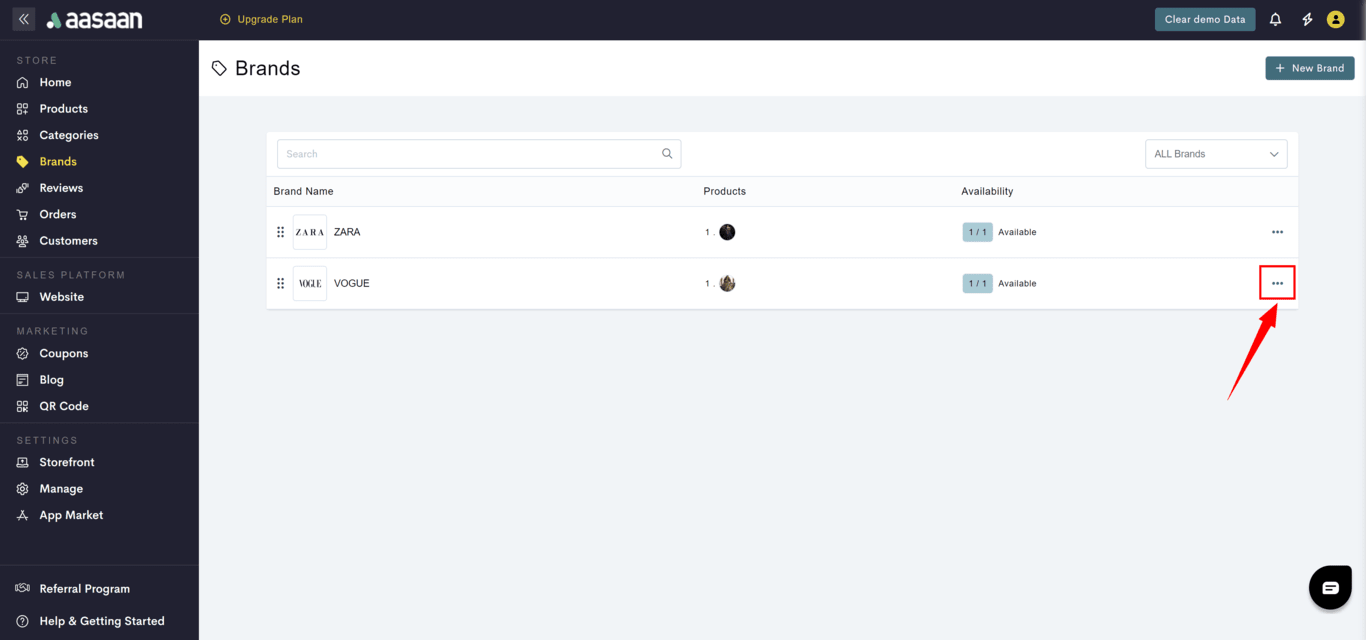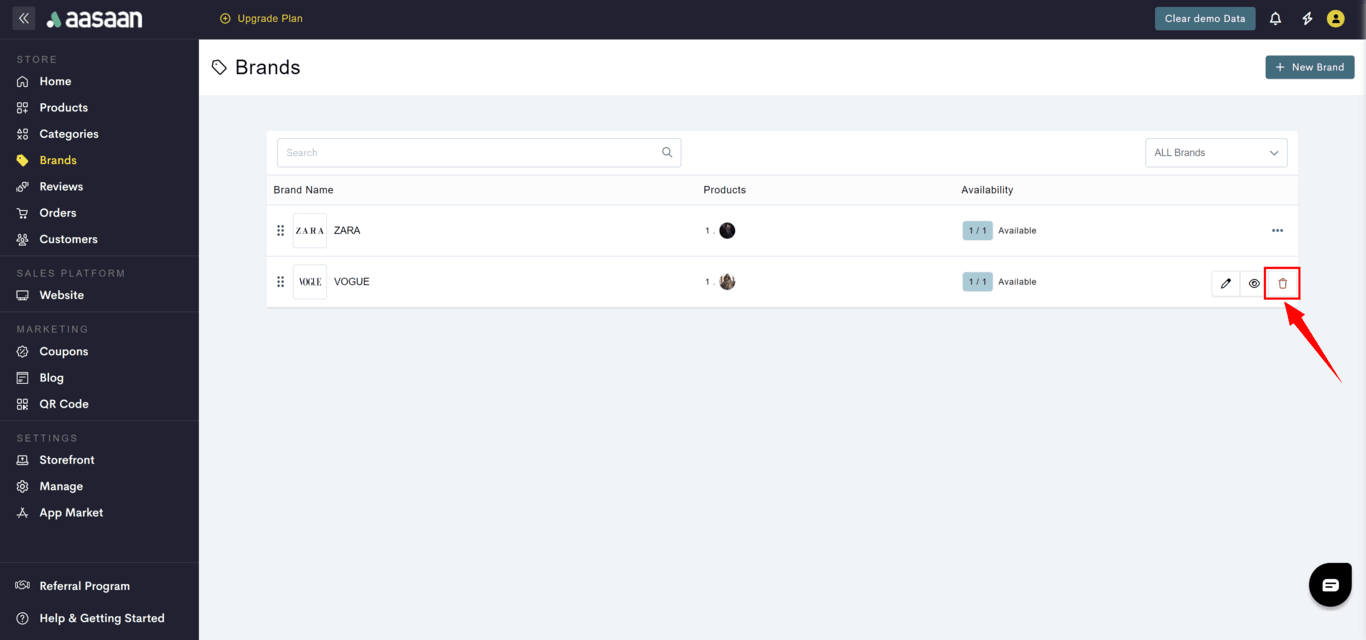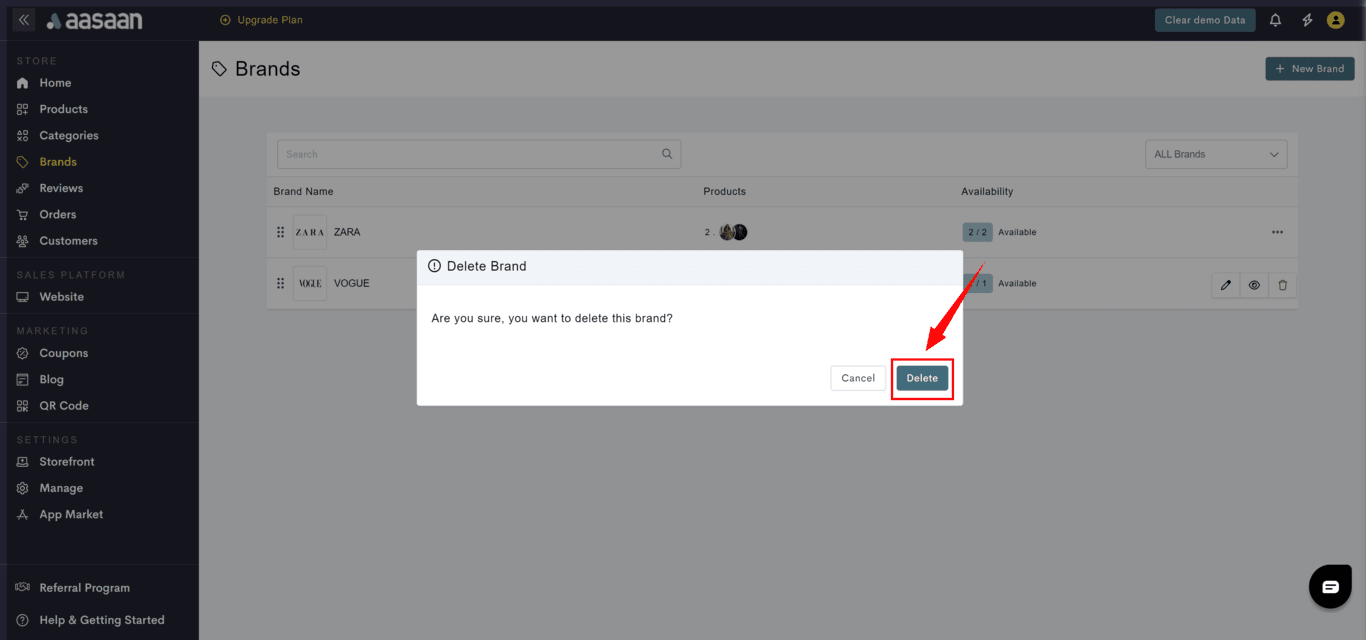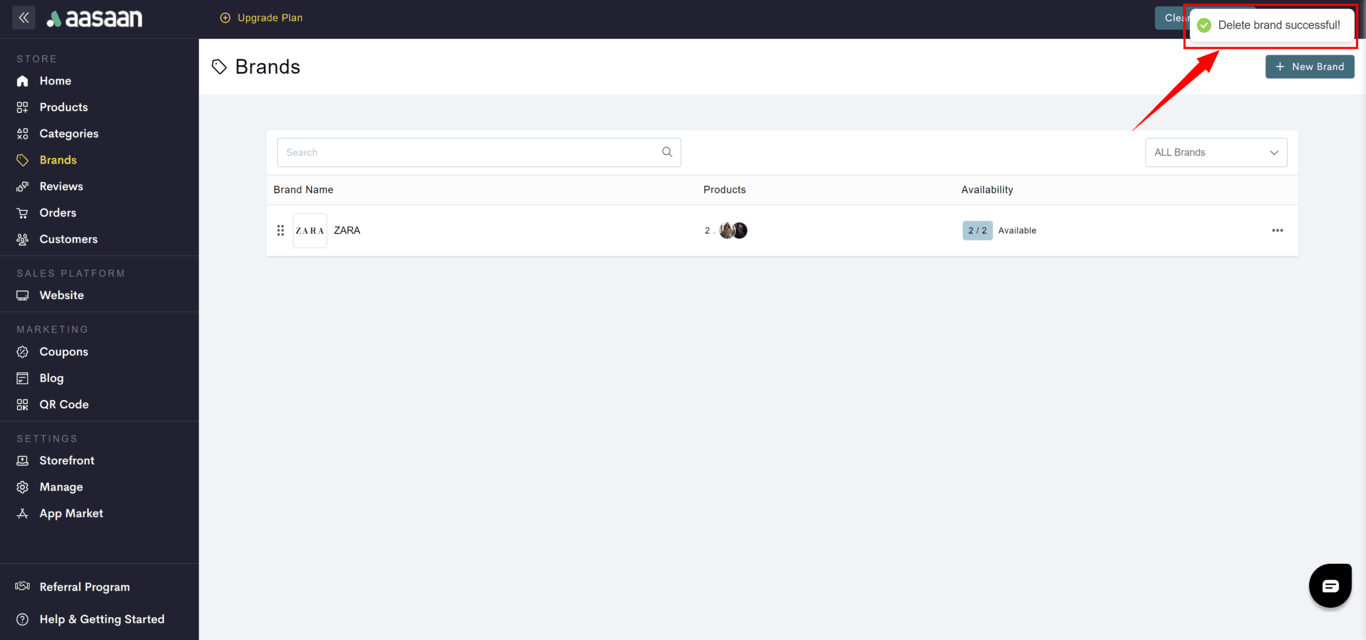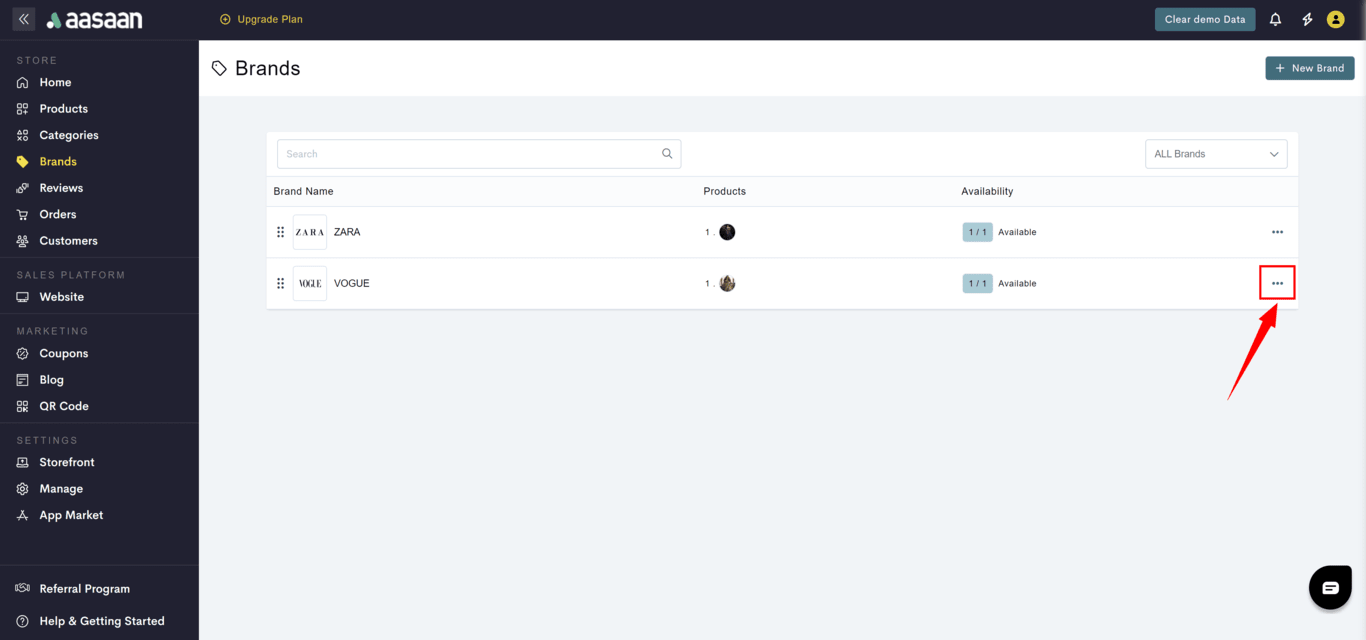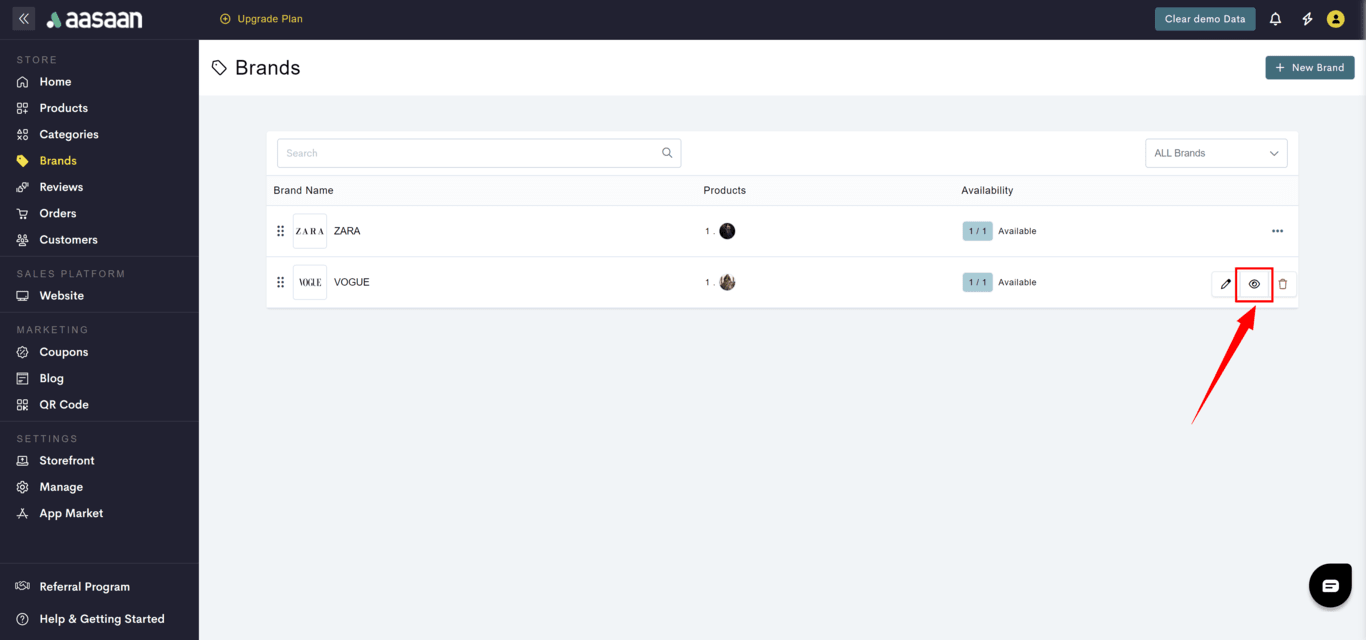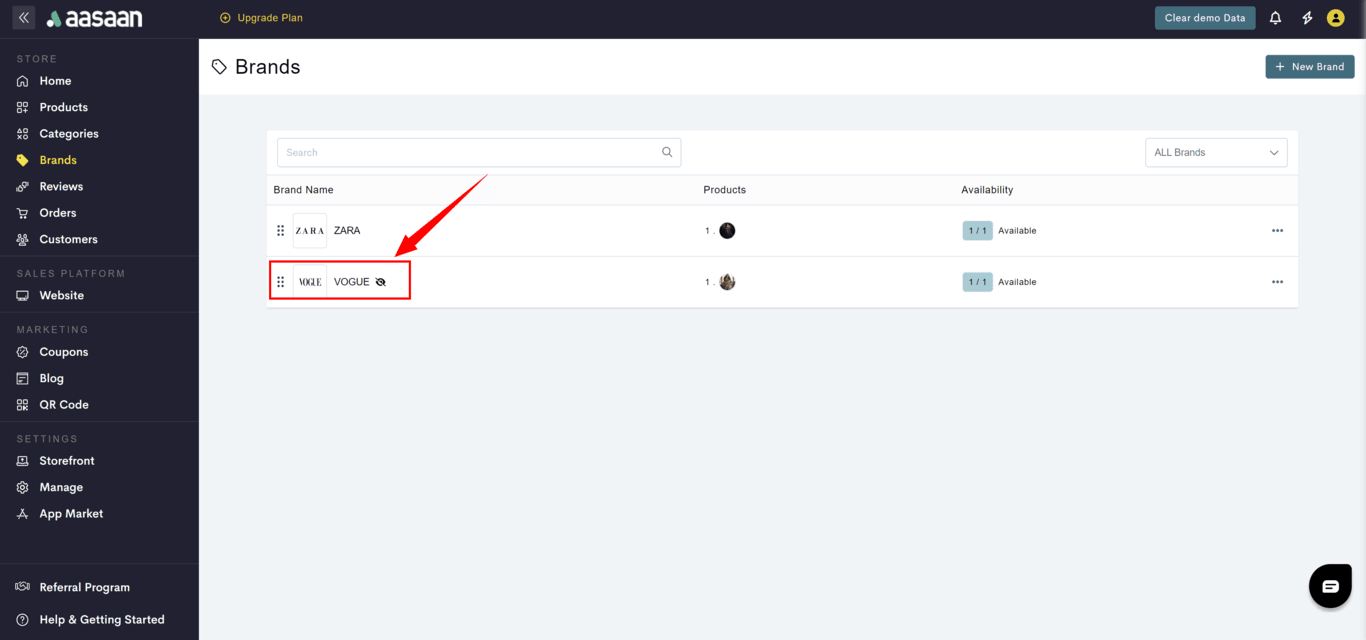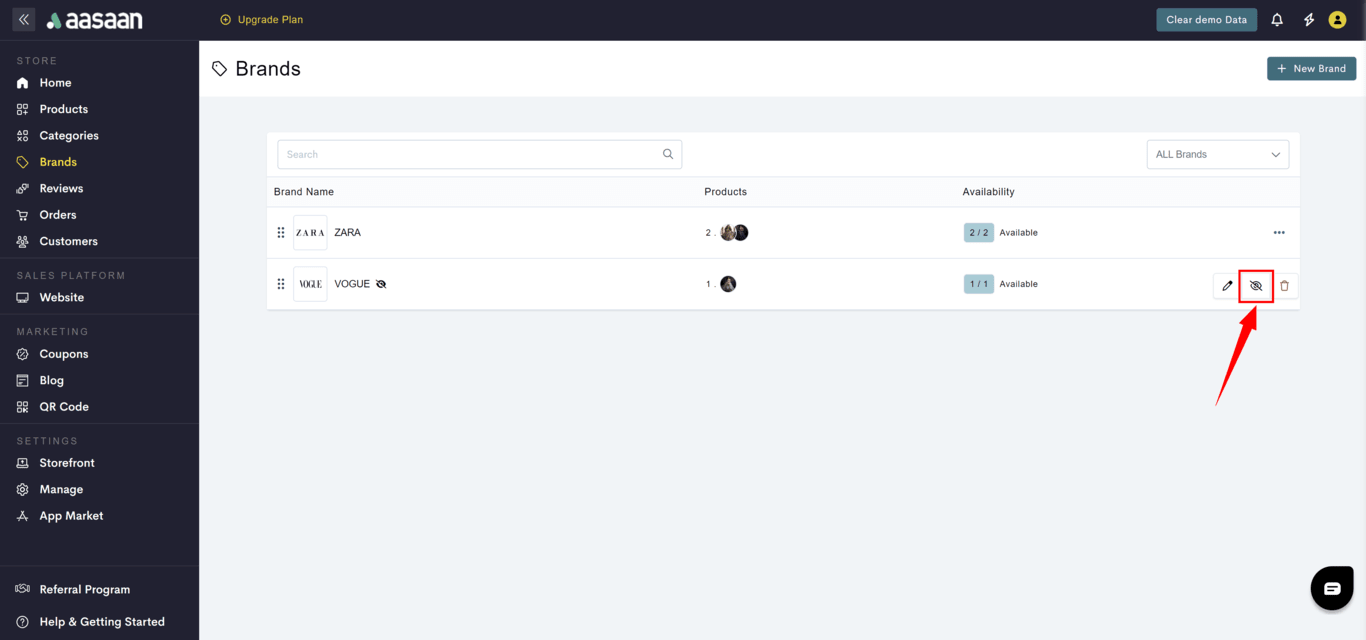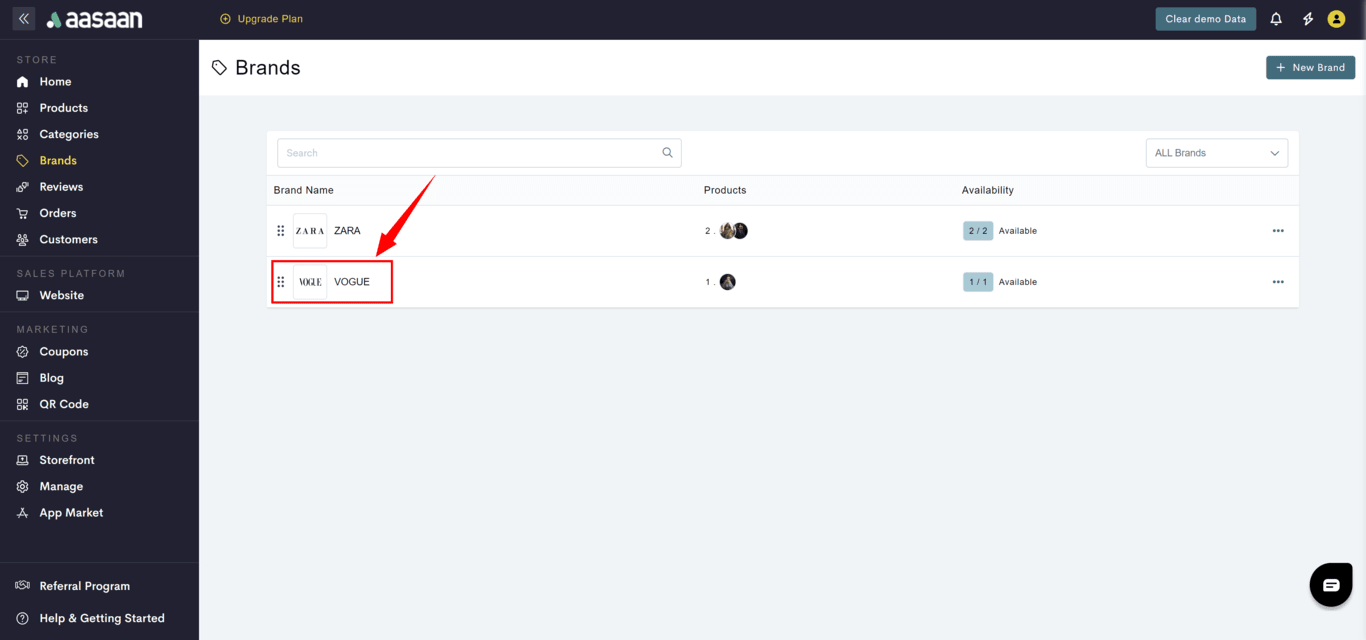Add Brand
- Steps
- Screenshots
To add a brand to your store:
- Login to your aasaan desktop admin panel and click on Brands.
- Click on + New Brand.
- Provide brand details like:
- Brand name
- Description
- Brand logo
- SEO information
- Click on Save.
Modify Brand
- Steps
- Screenshots
To modify a brand in your store:
- Login to your aasaan desktop admin panel and click on Brands.
- Click on … at the brand you want to modify.
- Click on the ✏️ icon.
- Update the brand information like:
- Brand name
- Description
- Brand logo
- SEO information
- Click on Save.
Delete Brand
- Steps
- Screenshots
To delete a brand in your store:
- Login to your aasaan desktop admin panel and click on Brands.
- Click on … at the brand you want to delete.
- Click on the 🗑 icon.
- A confirmation popup will be shown for your acknowledgement.
- When you press delete, the brand would be deleted.
Hide / Unhide Brand
- Steps
- Screenshots
To hide a brand in your store:
- Login to your aasaan desktop admin panel and click on Brands.
- Click on … at the brand you want to delete.
- Click on the eye icon. To unhide a brand in your store:
- Login to your aasaan desktop admin panel and click on Brands.
- Click on … at the brand you want to delete.
- Click on the crossed eye icon.