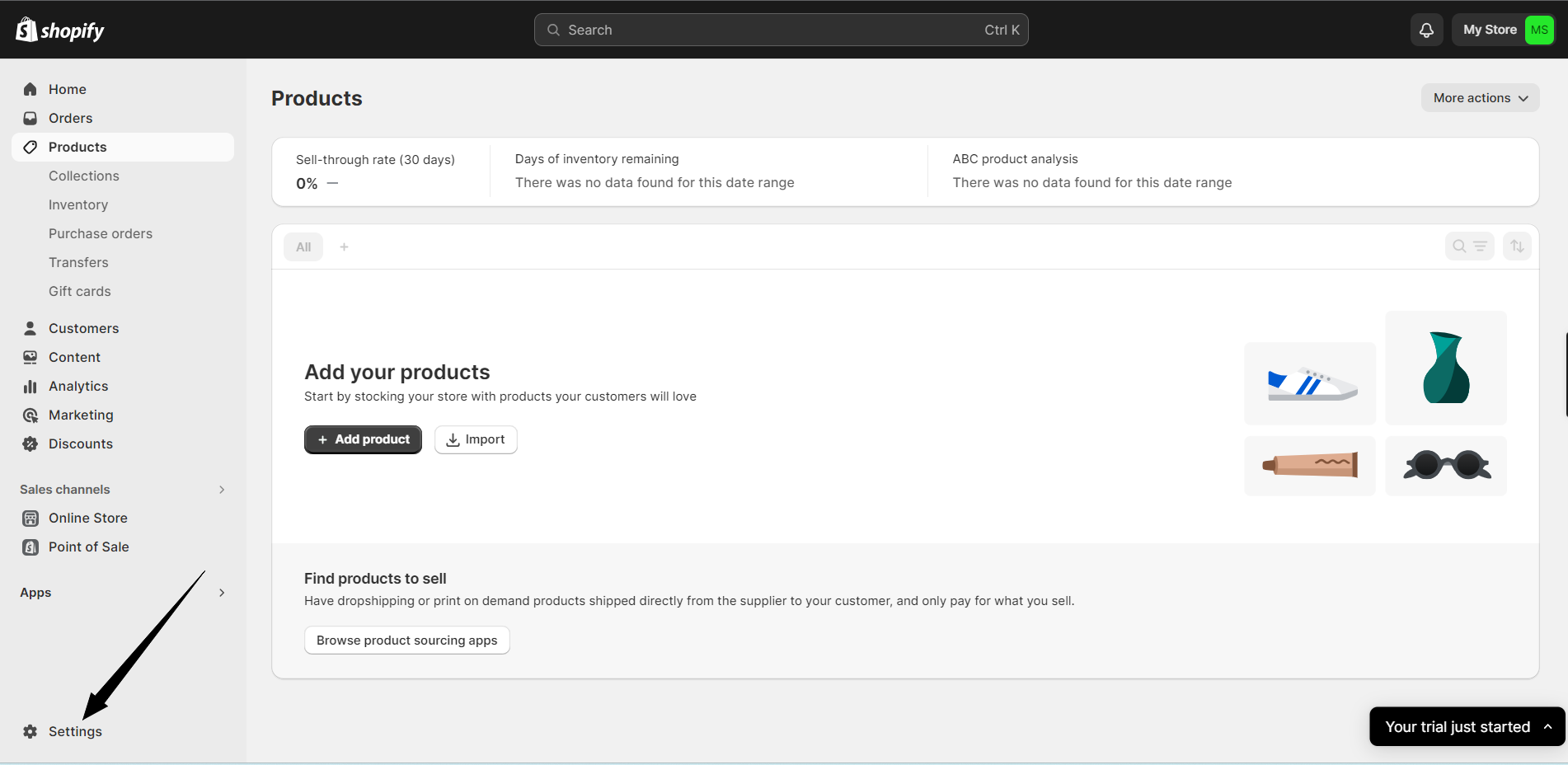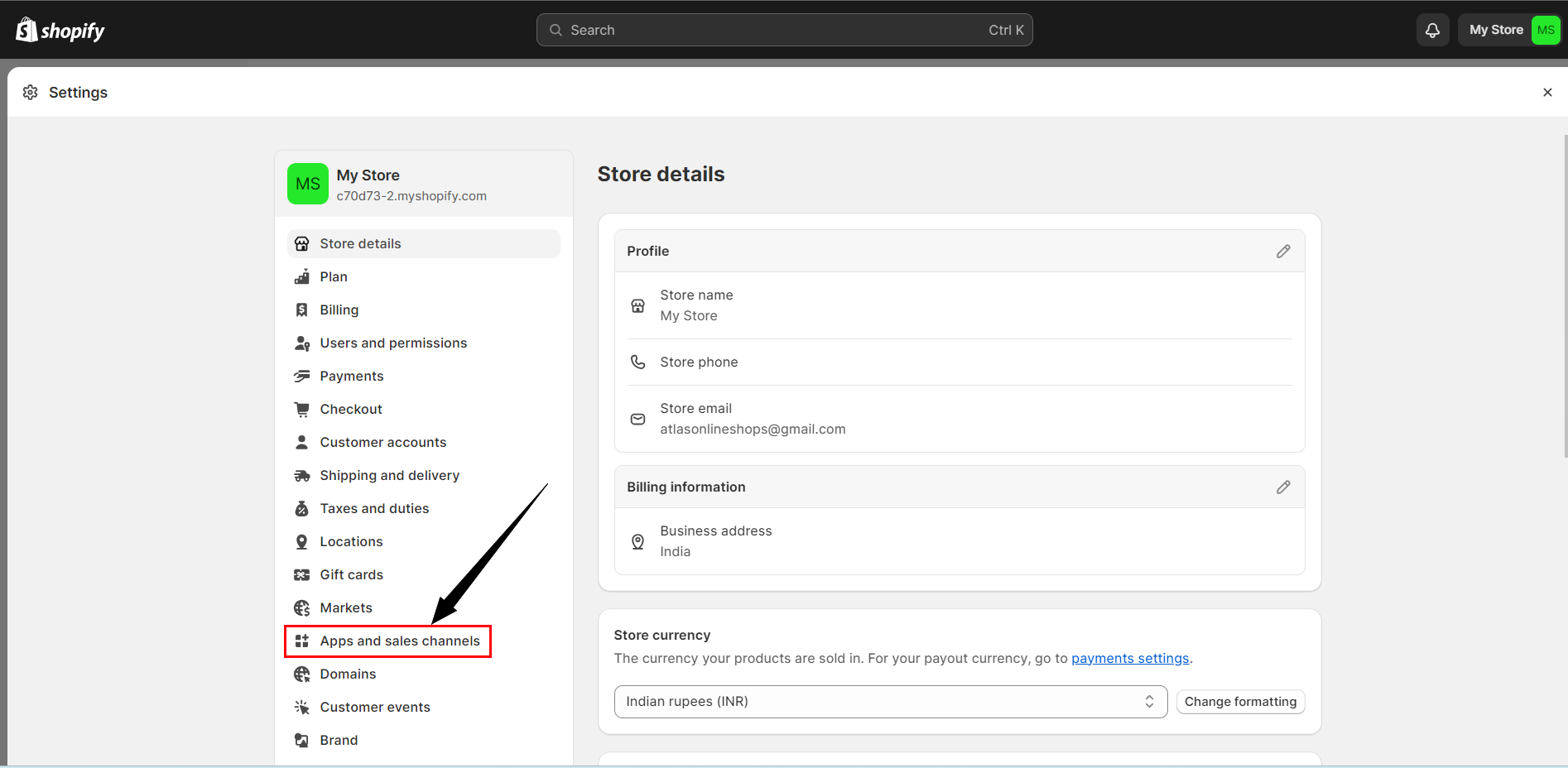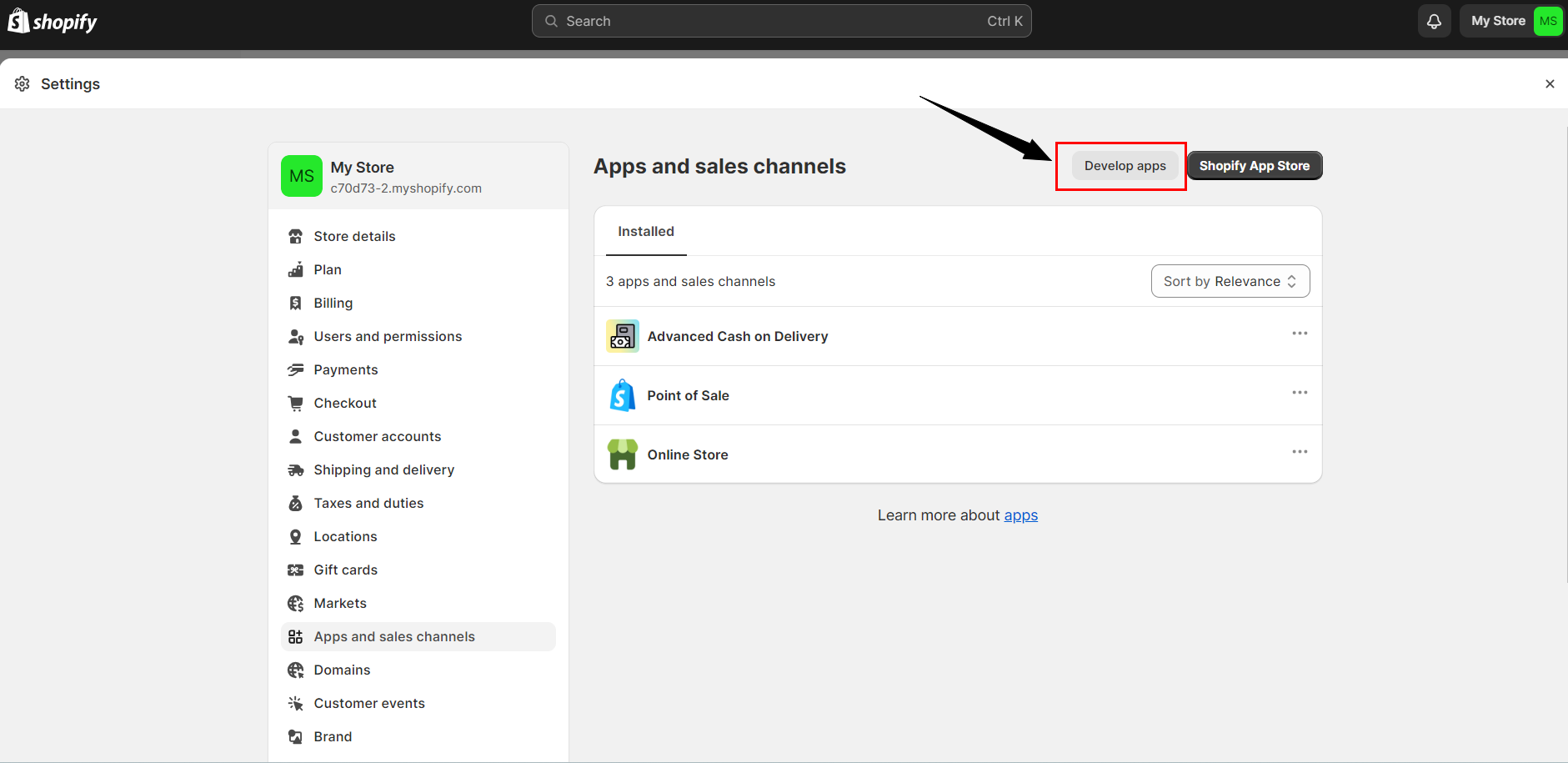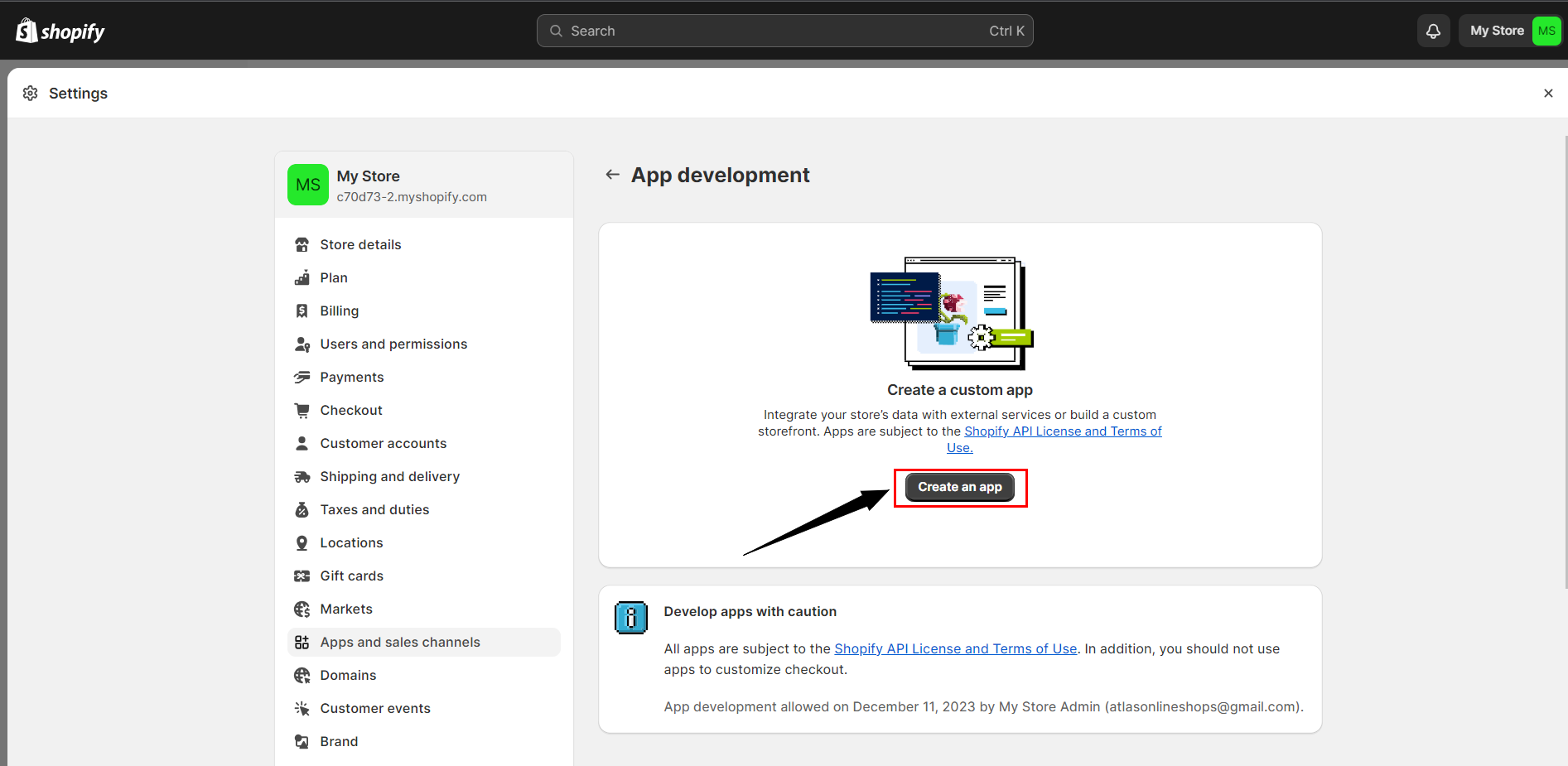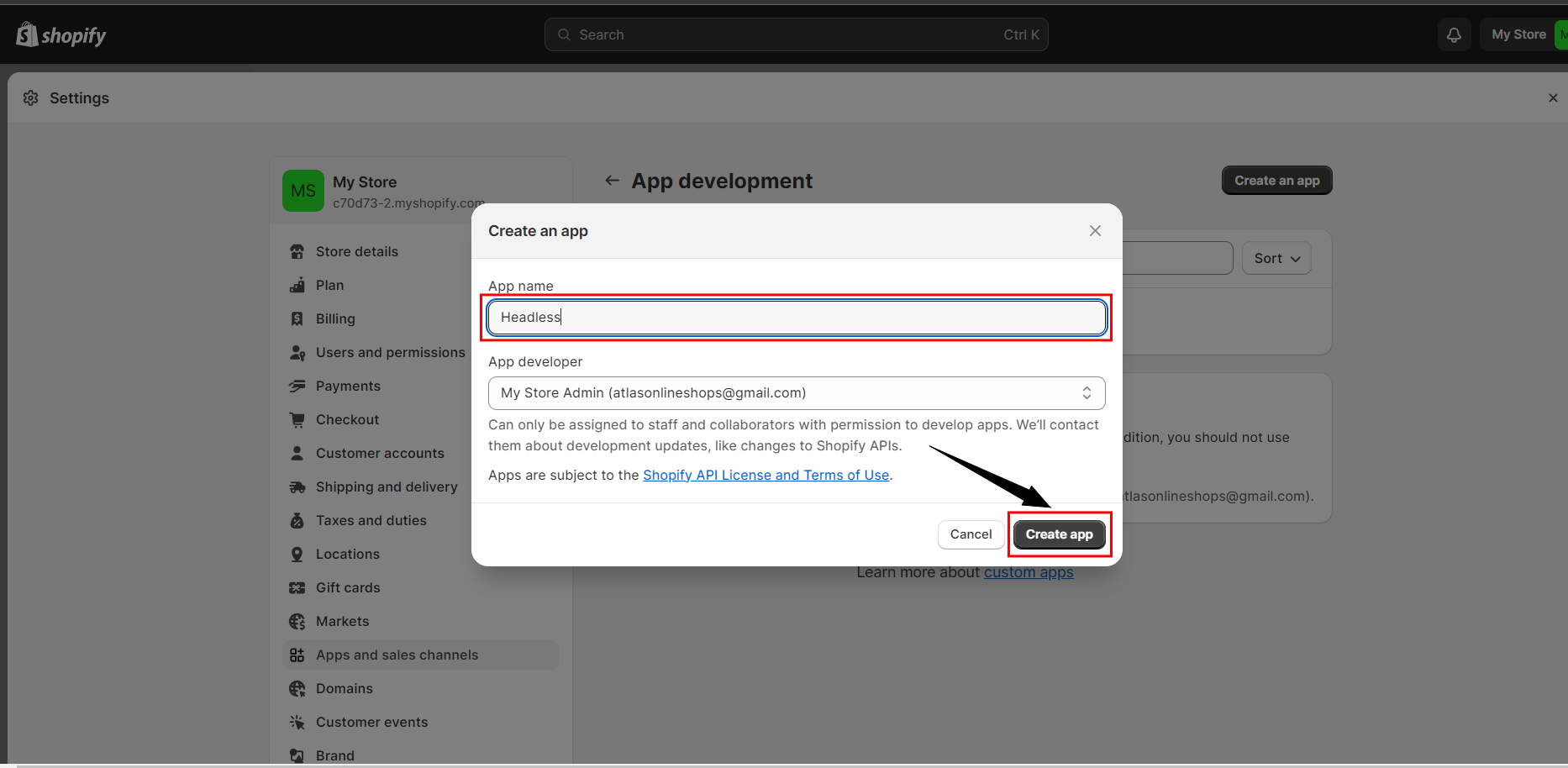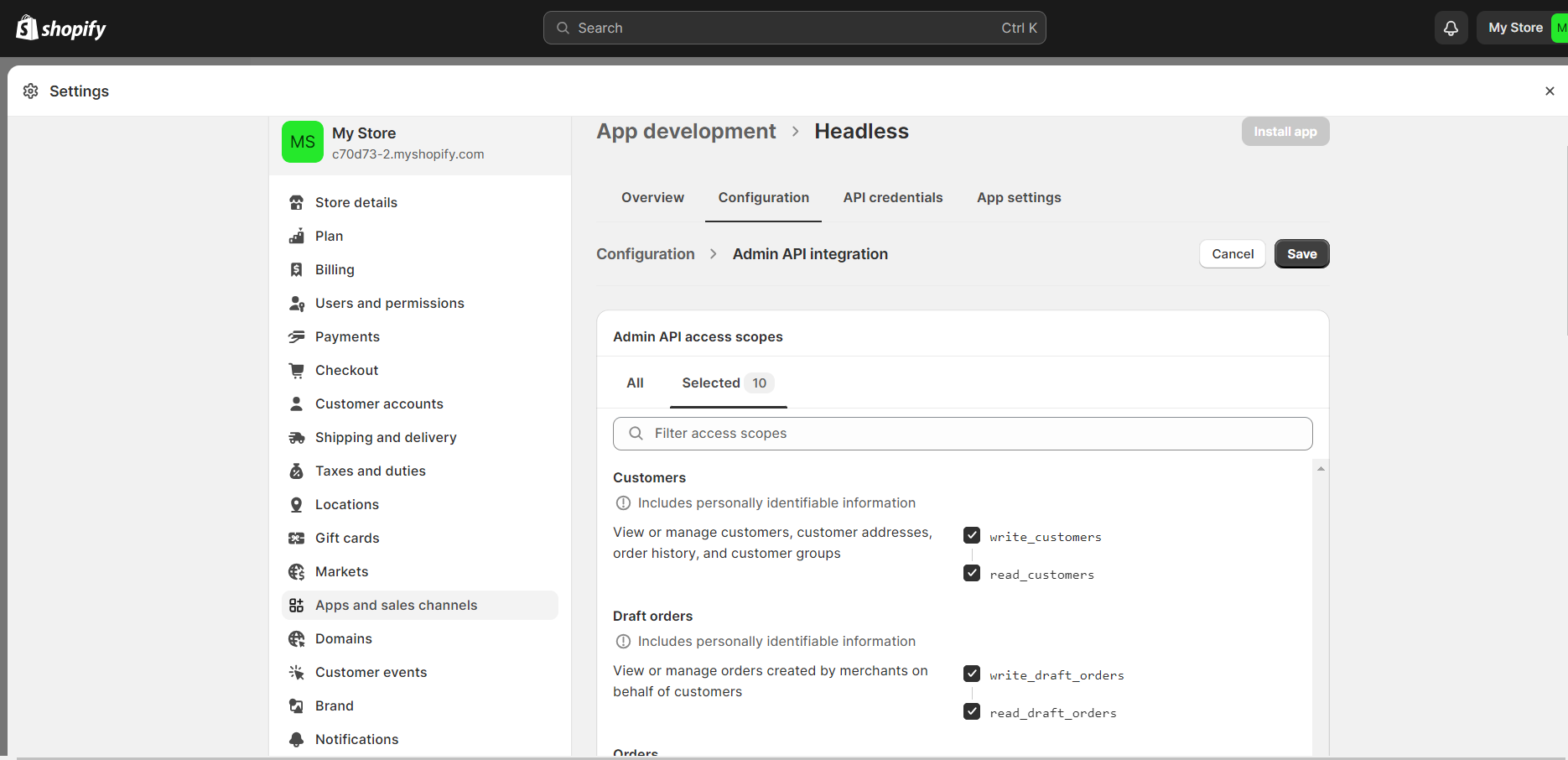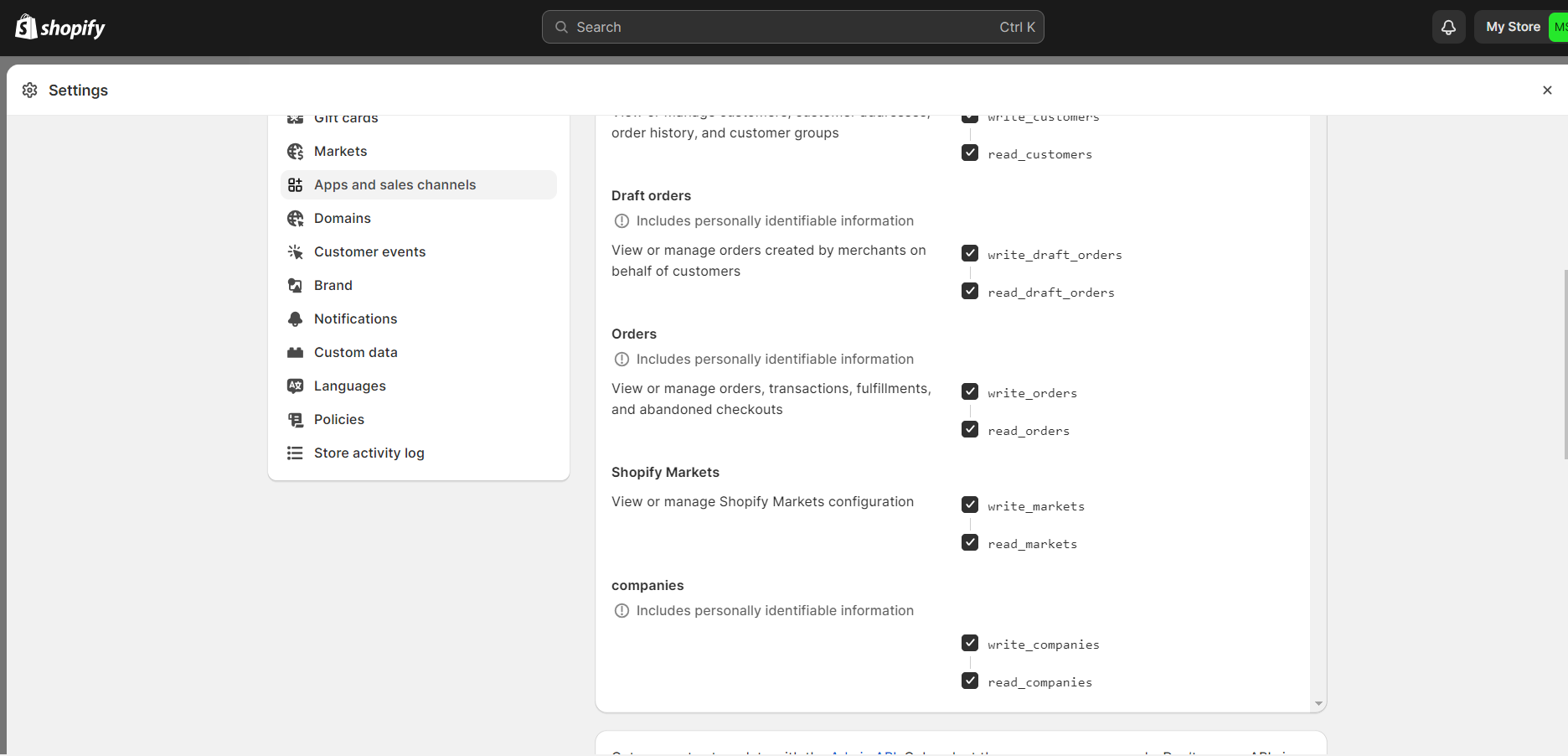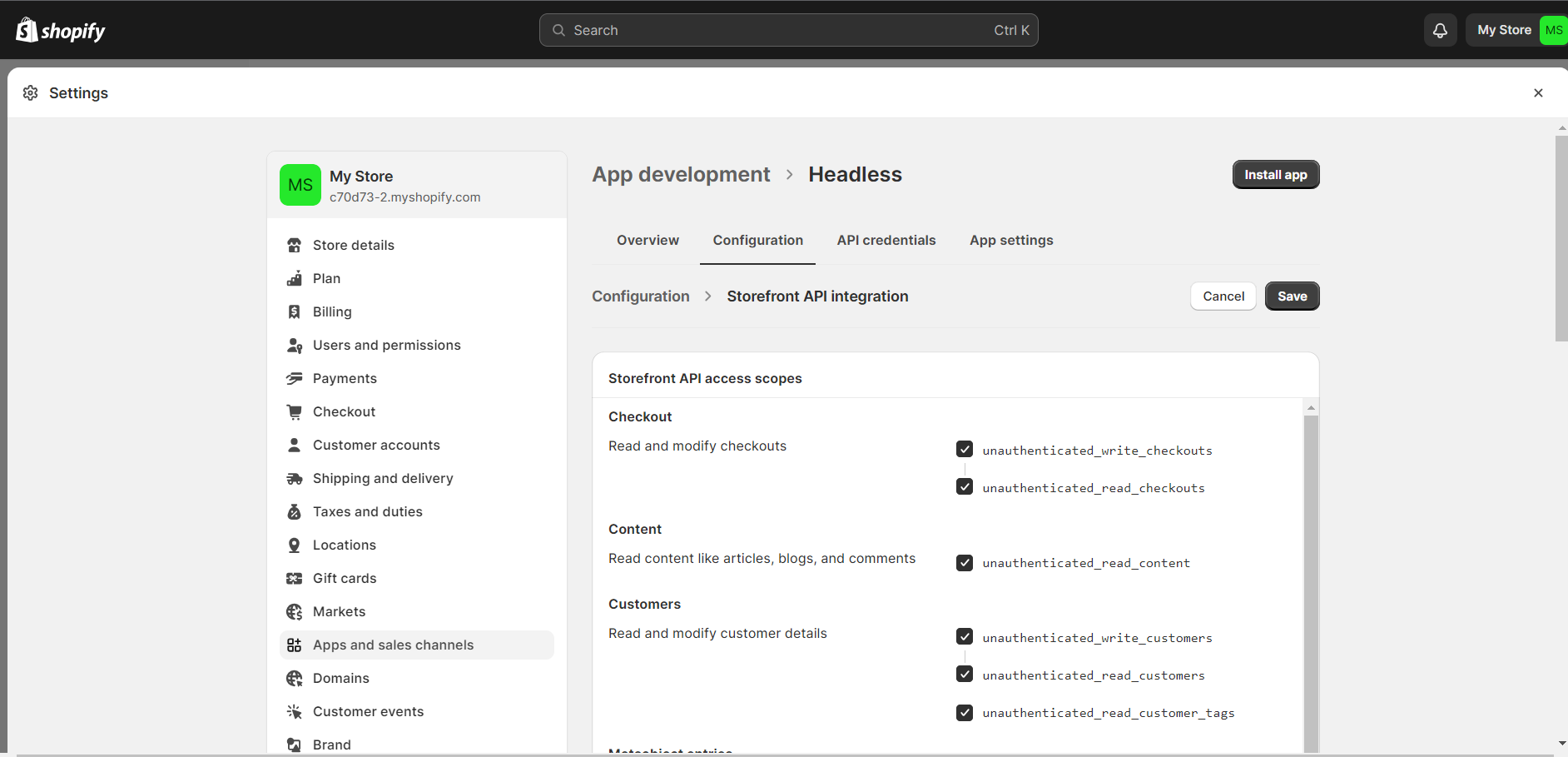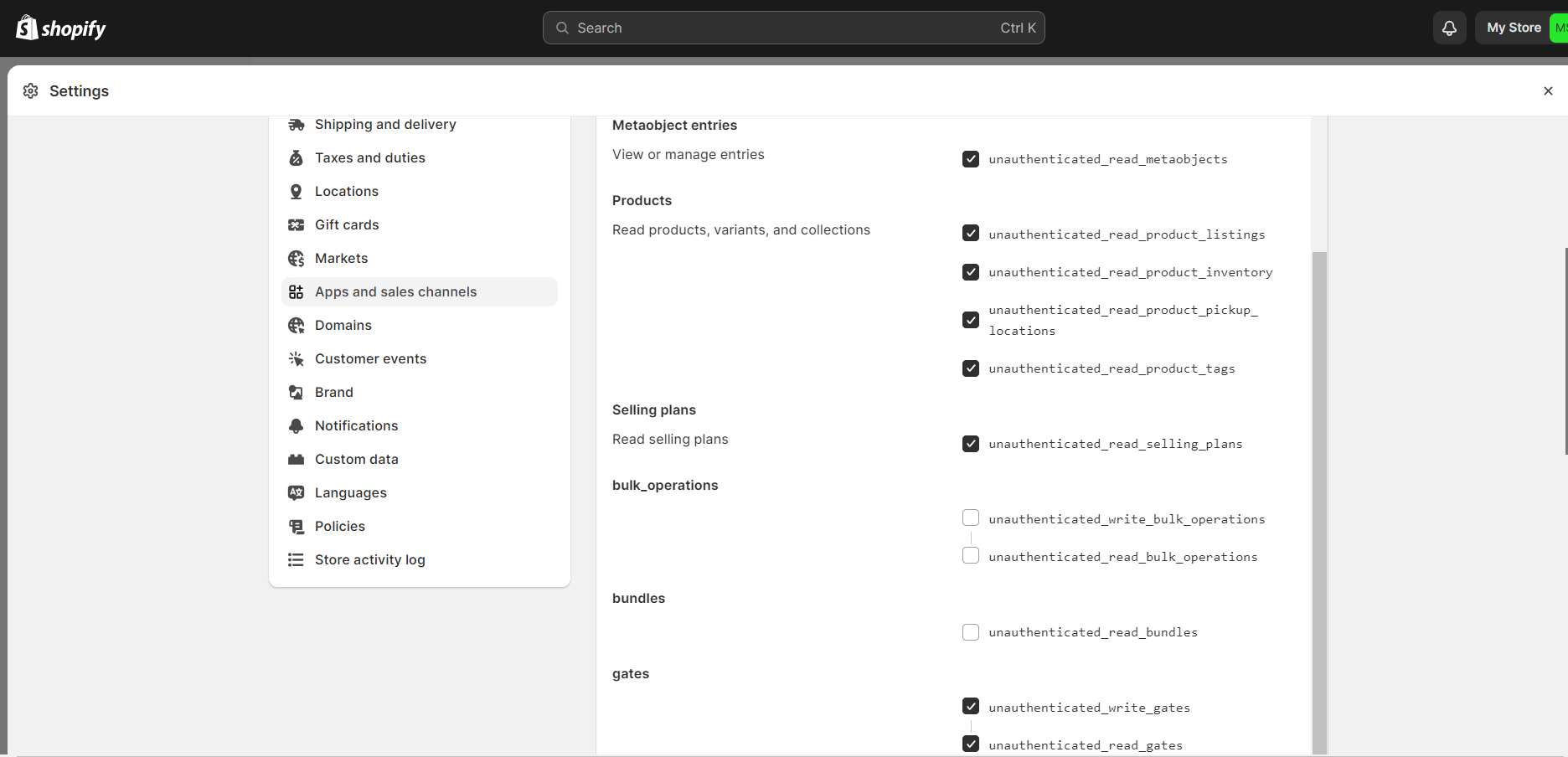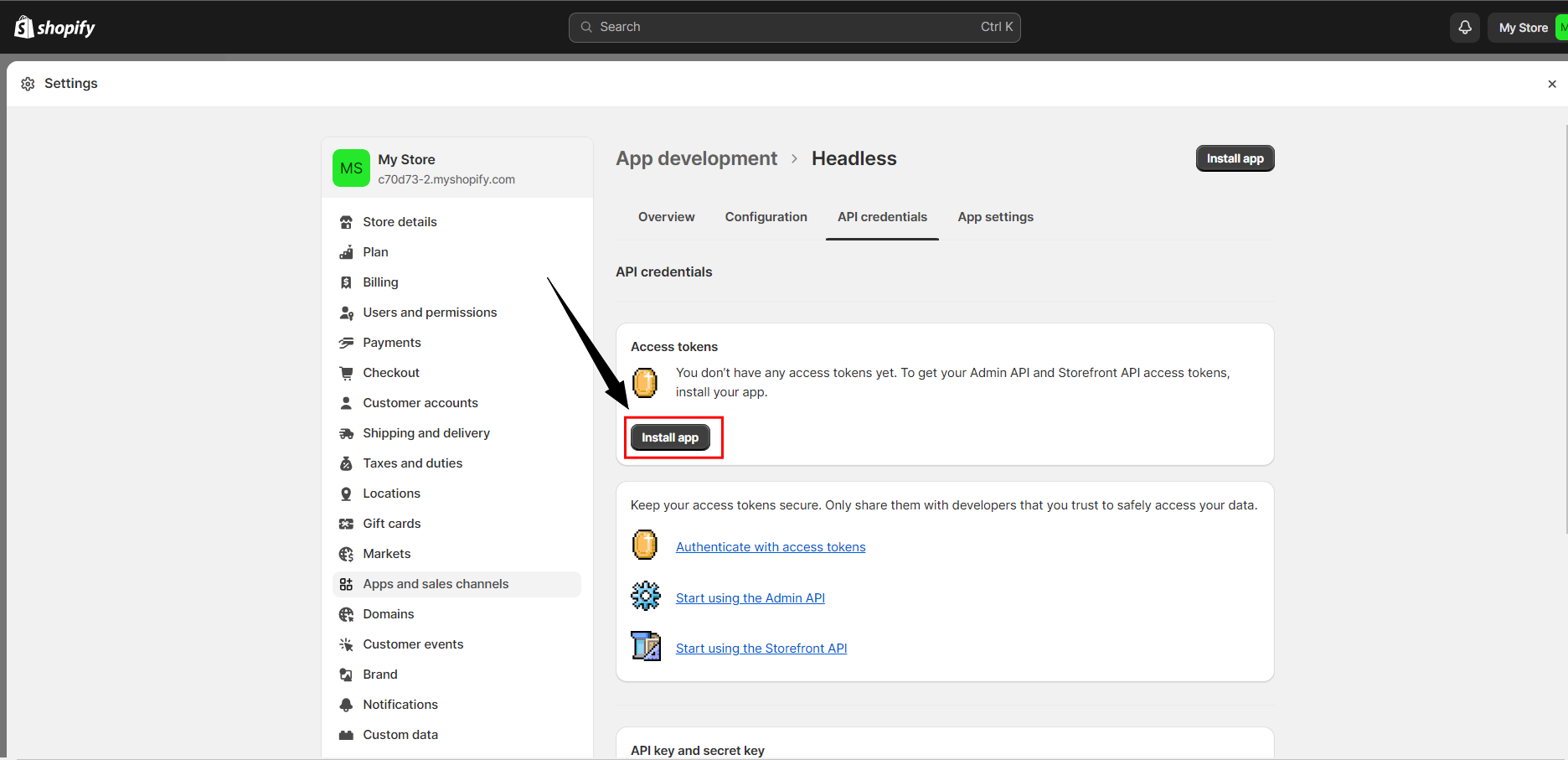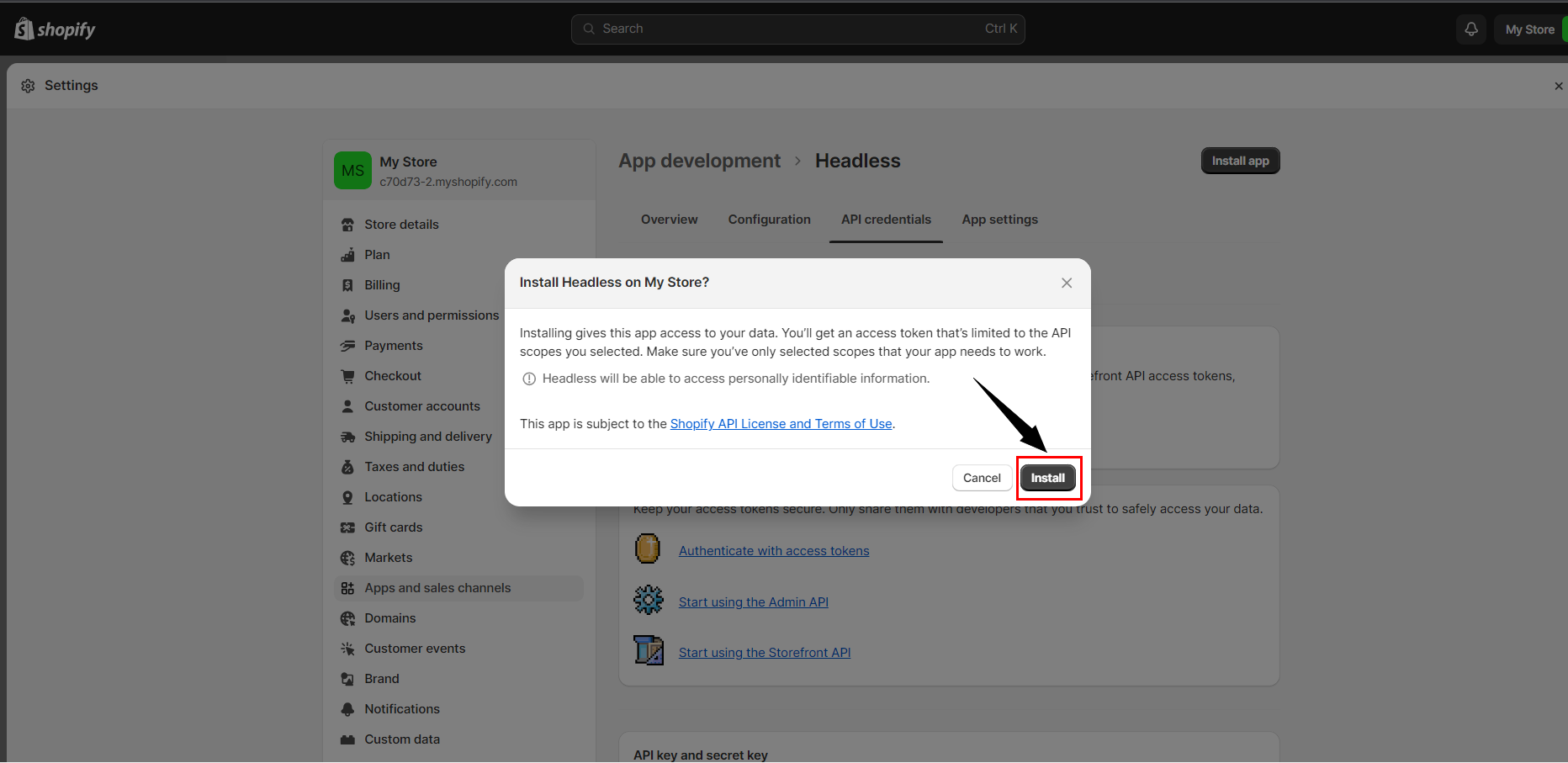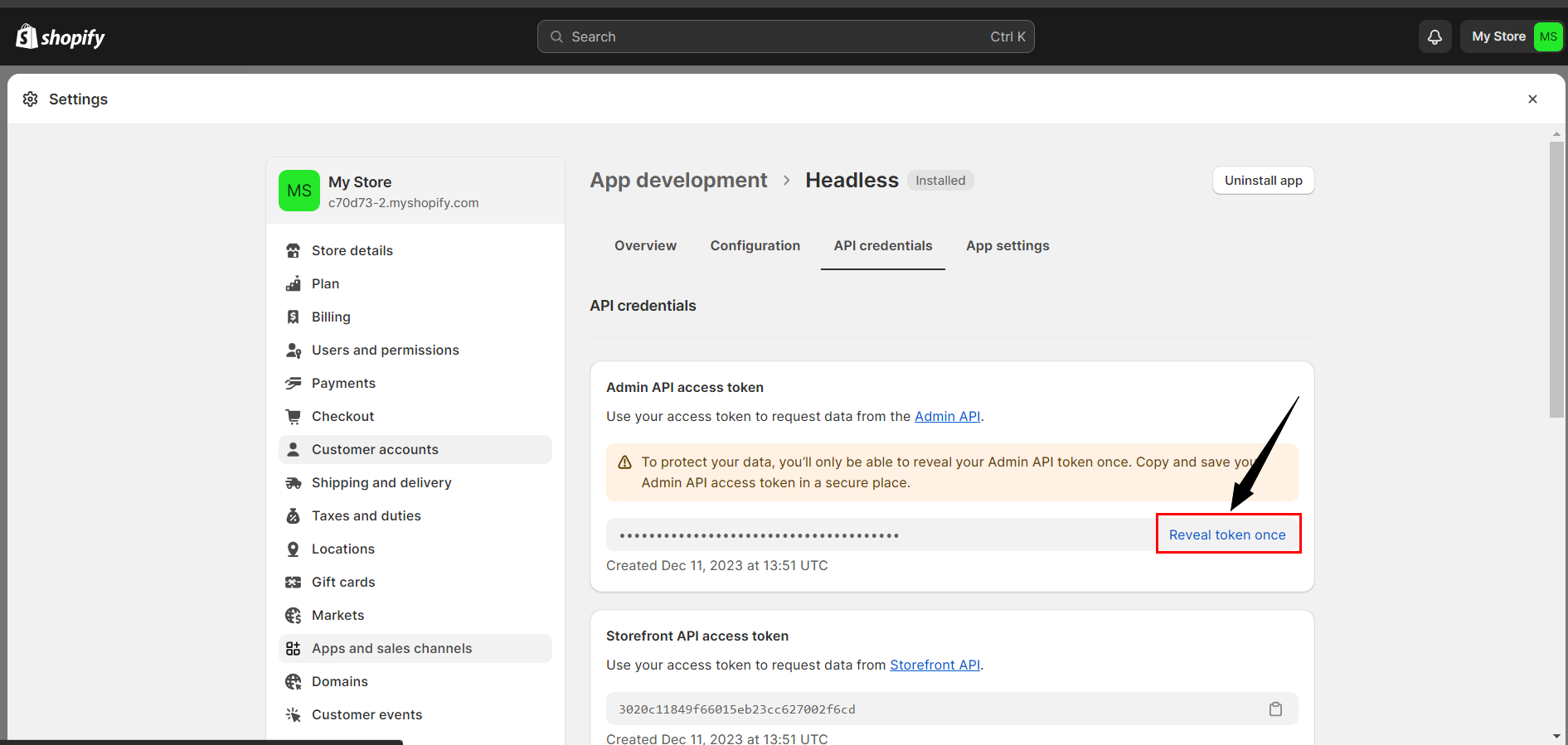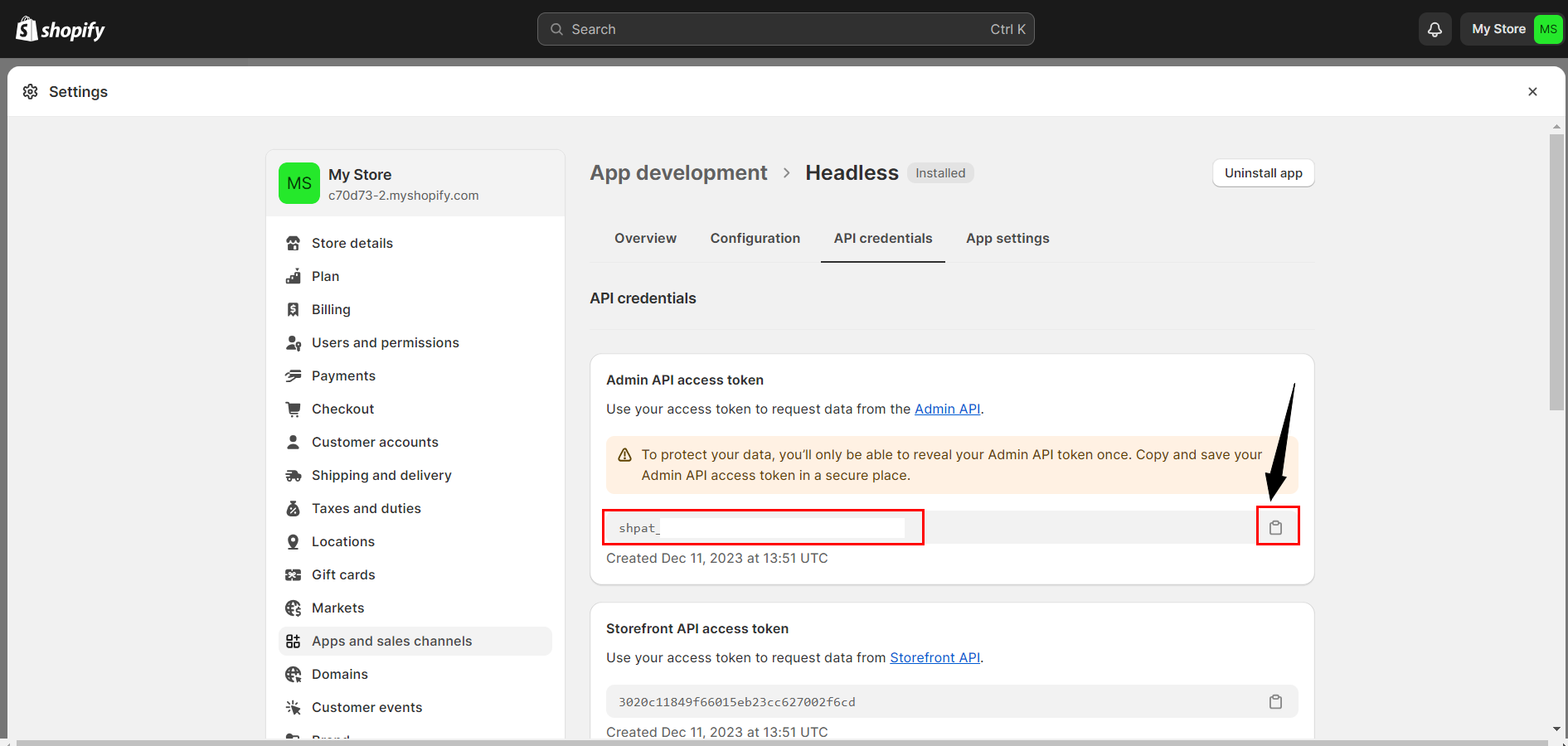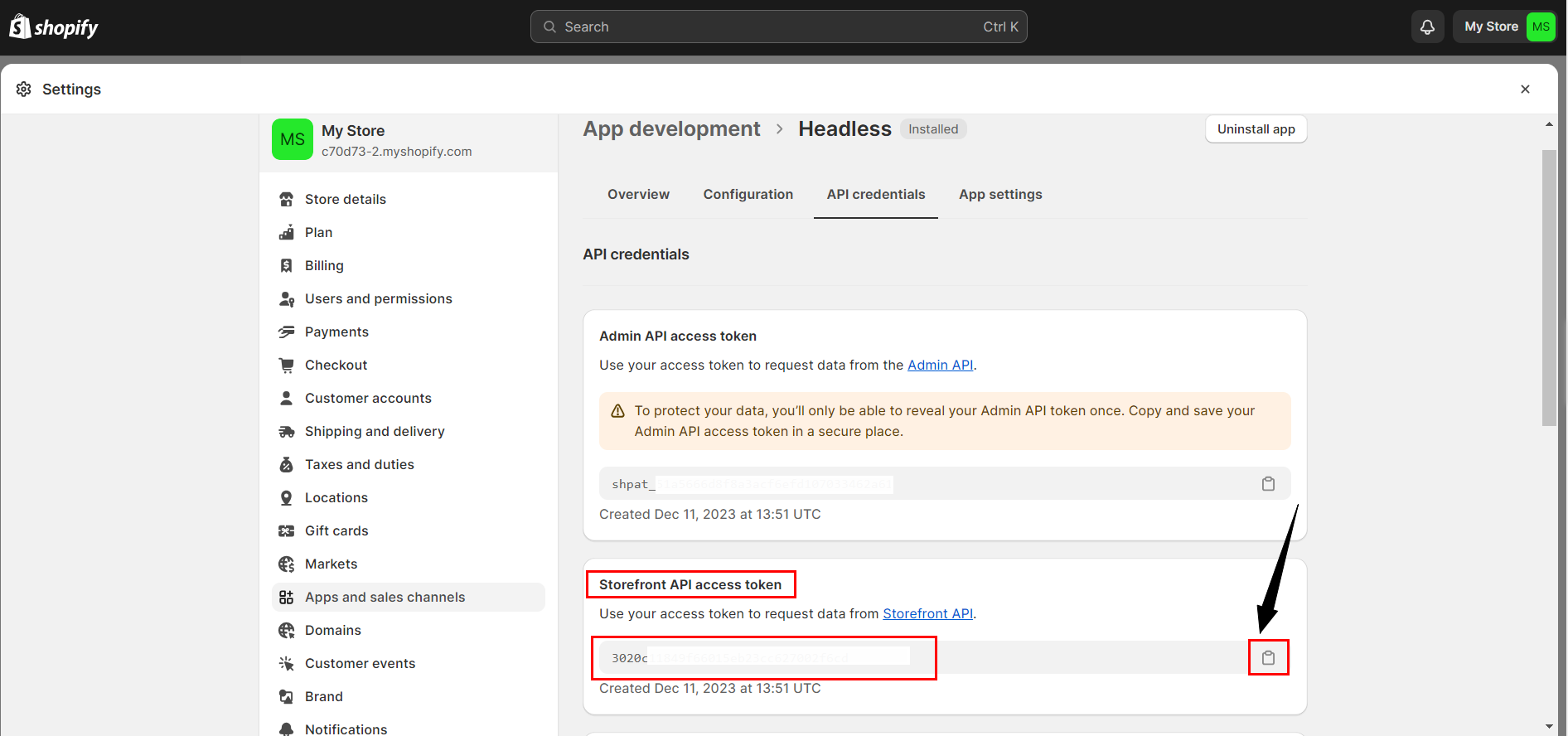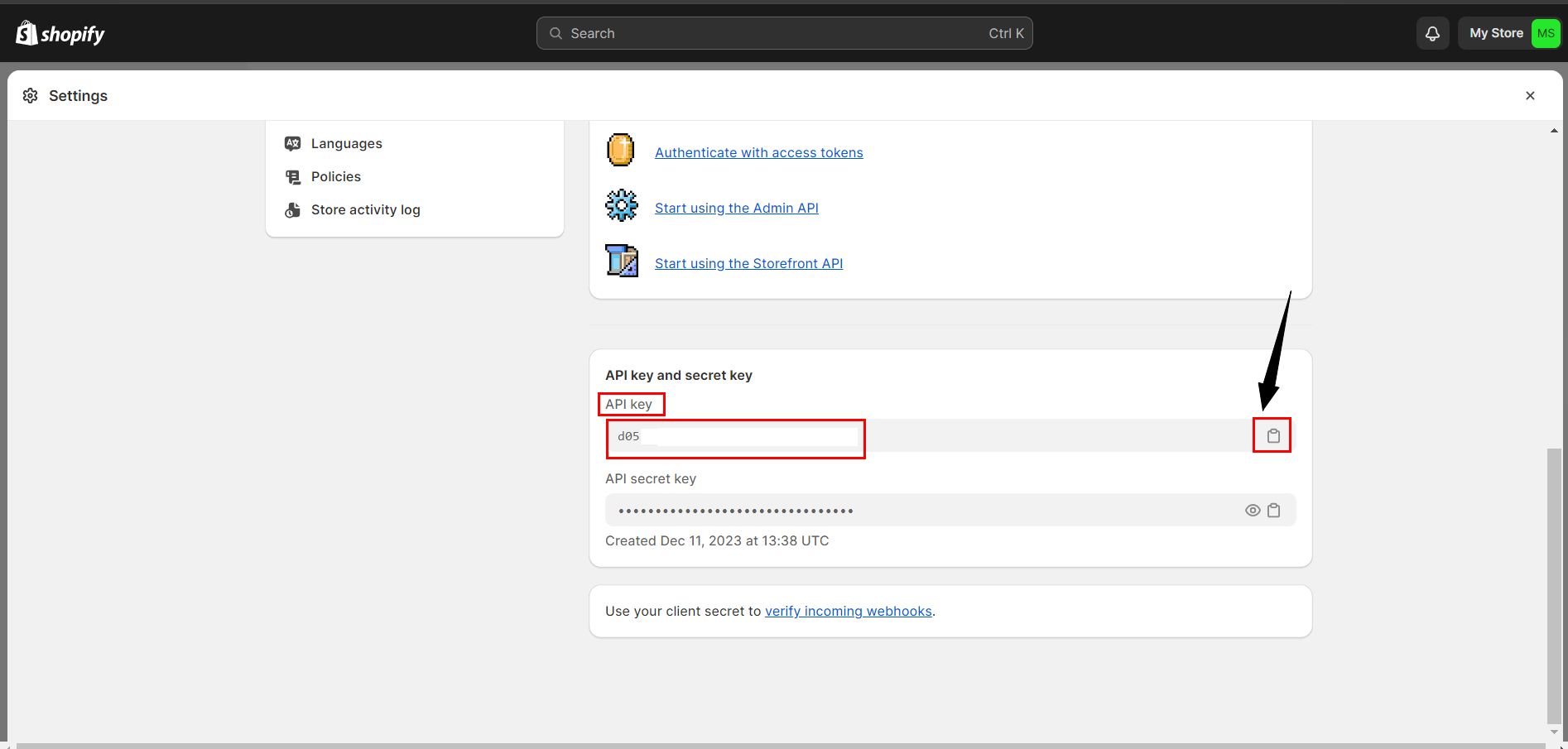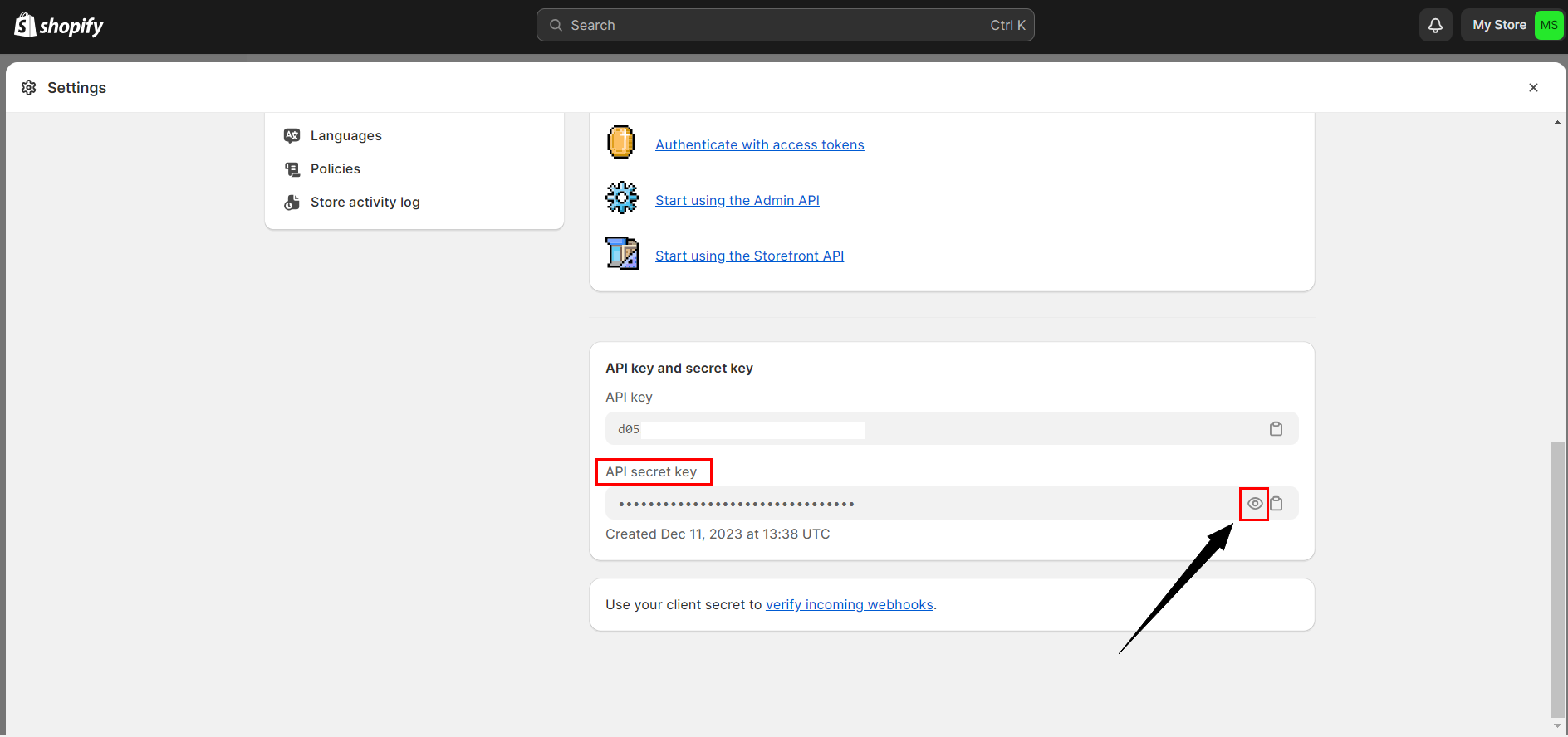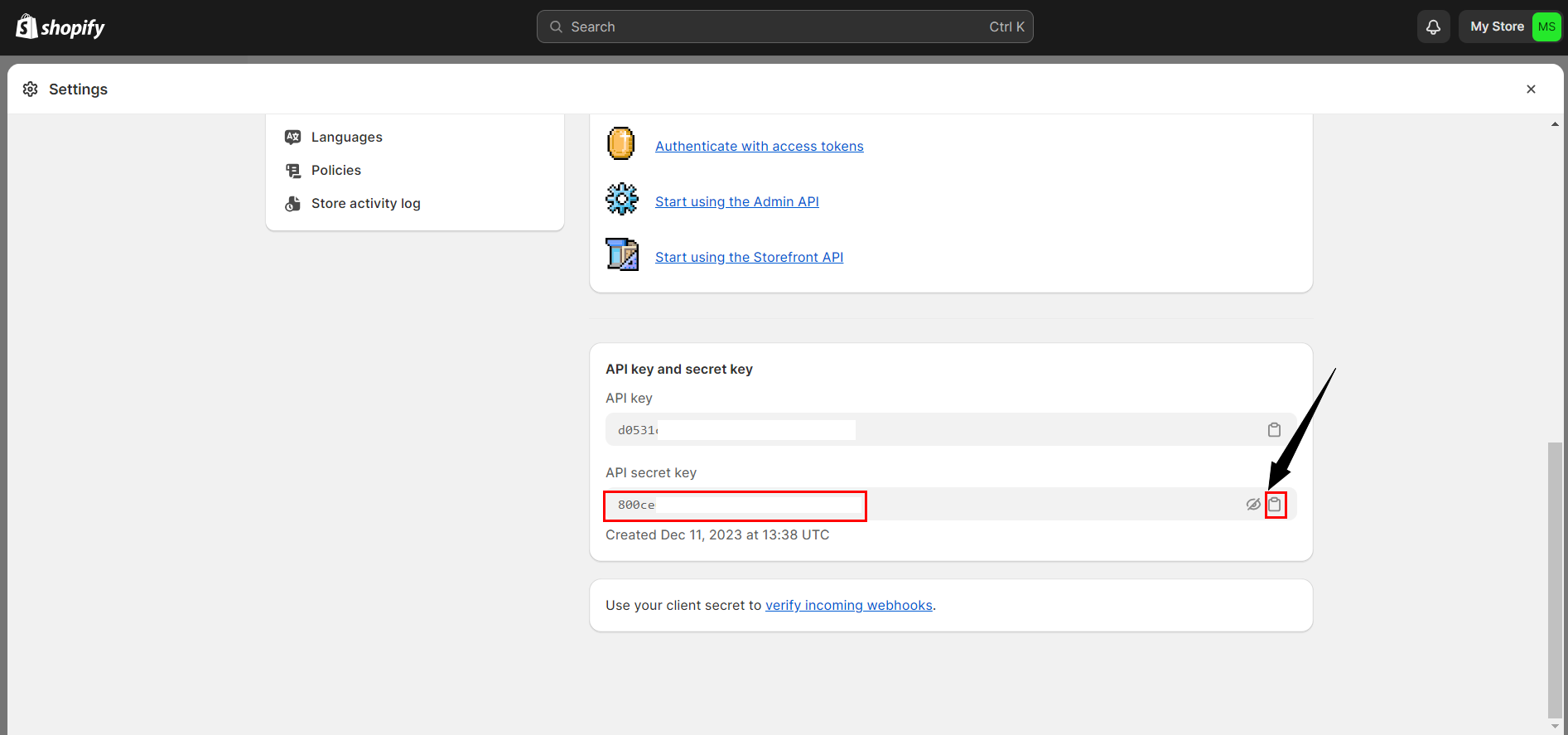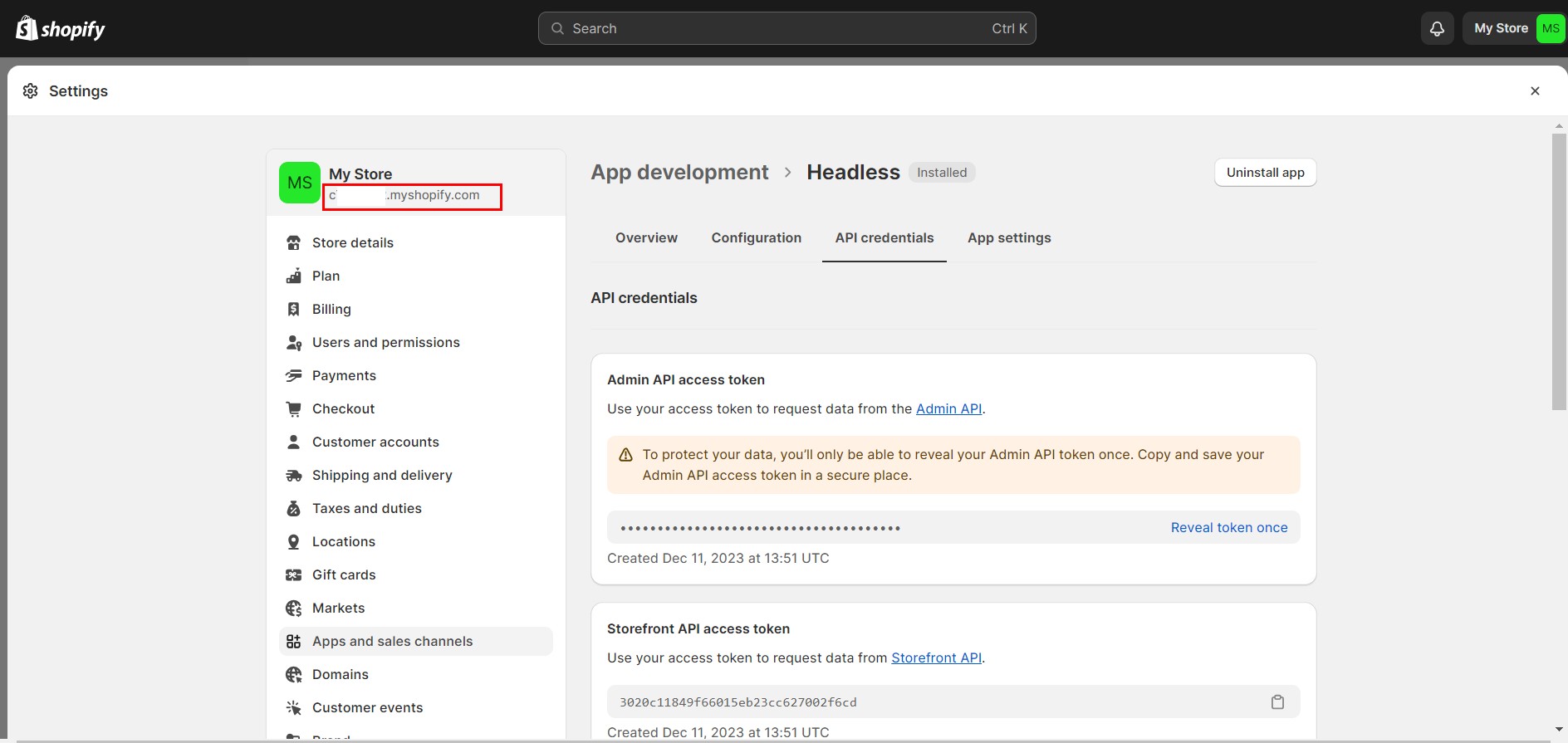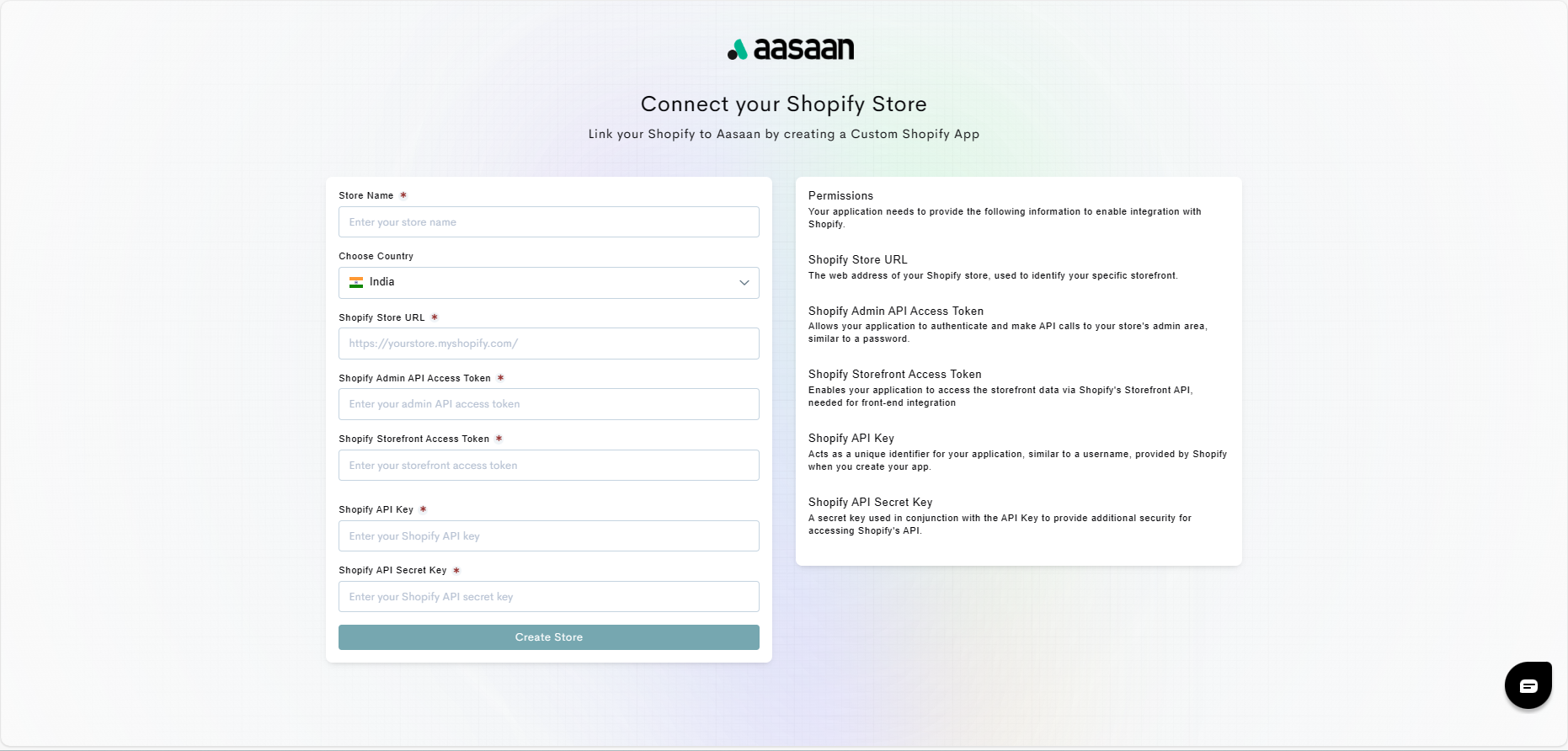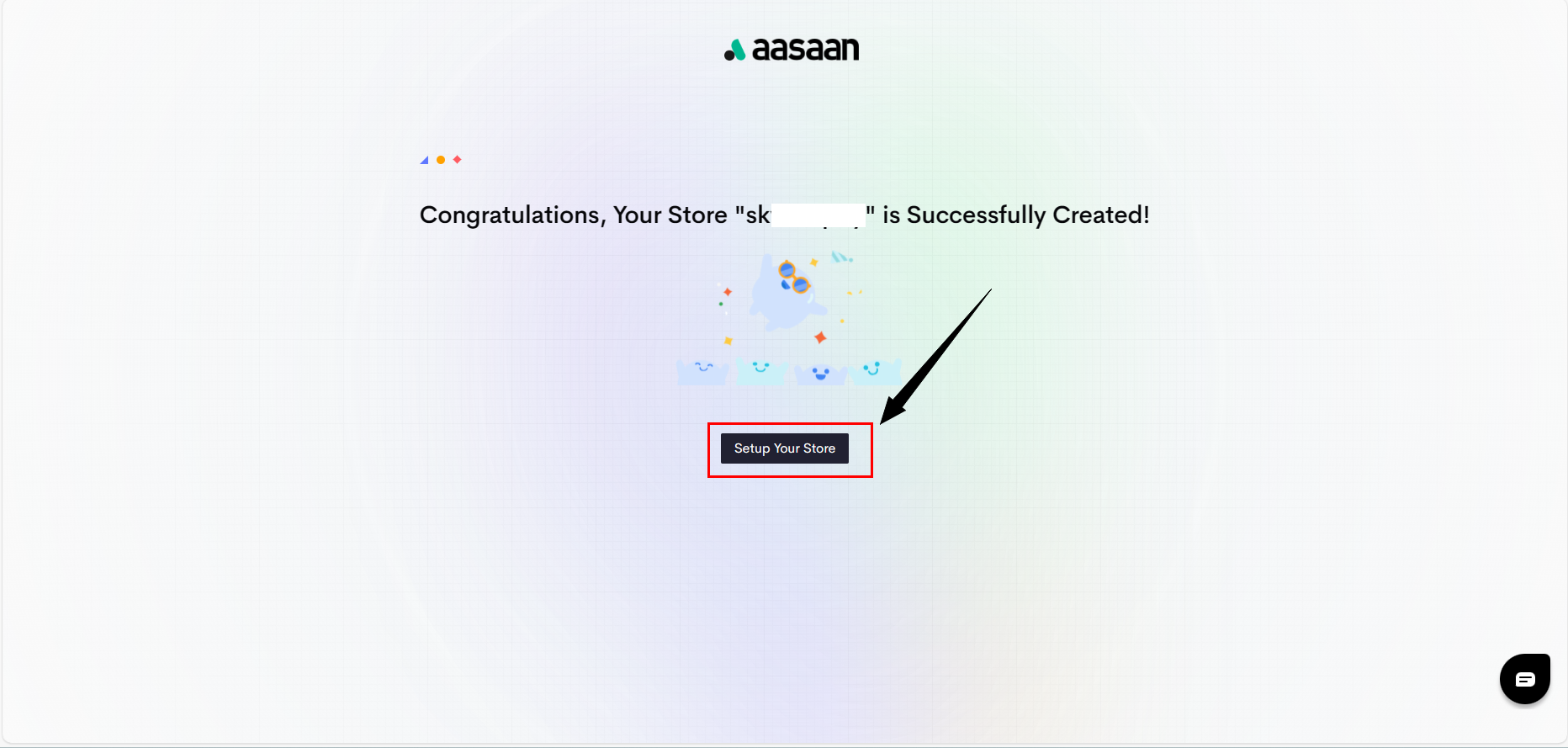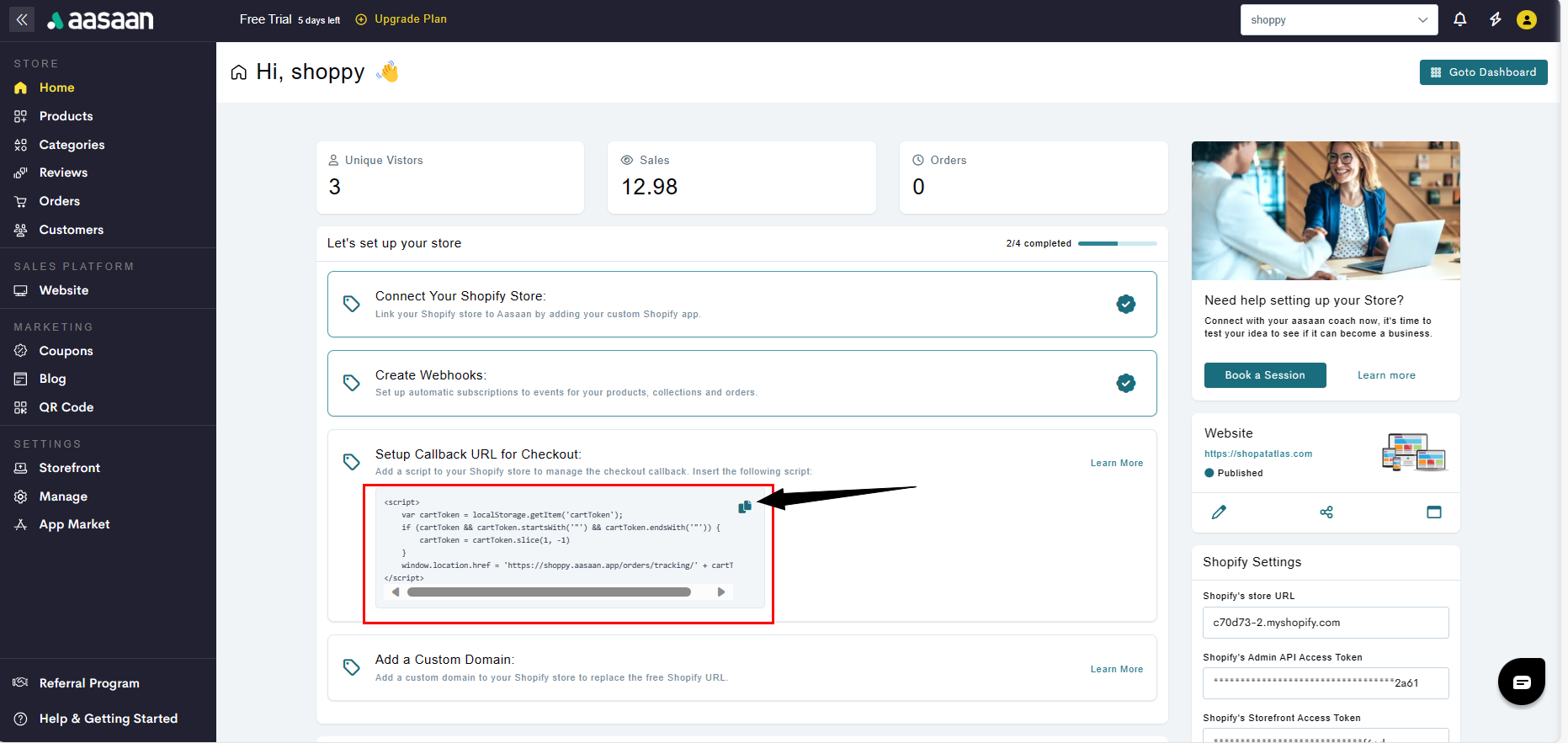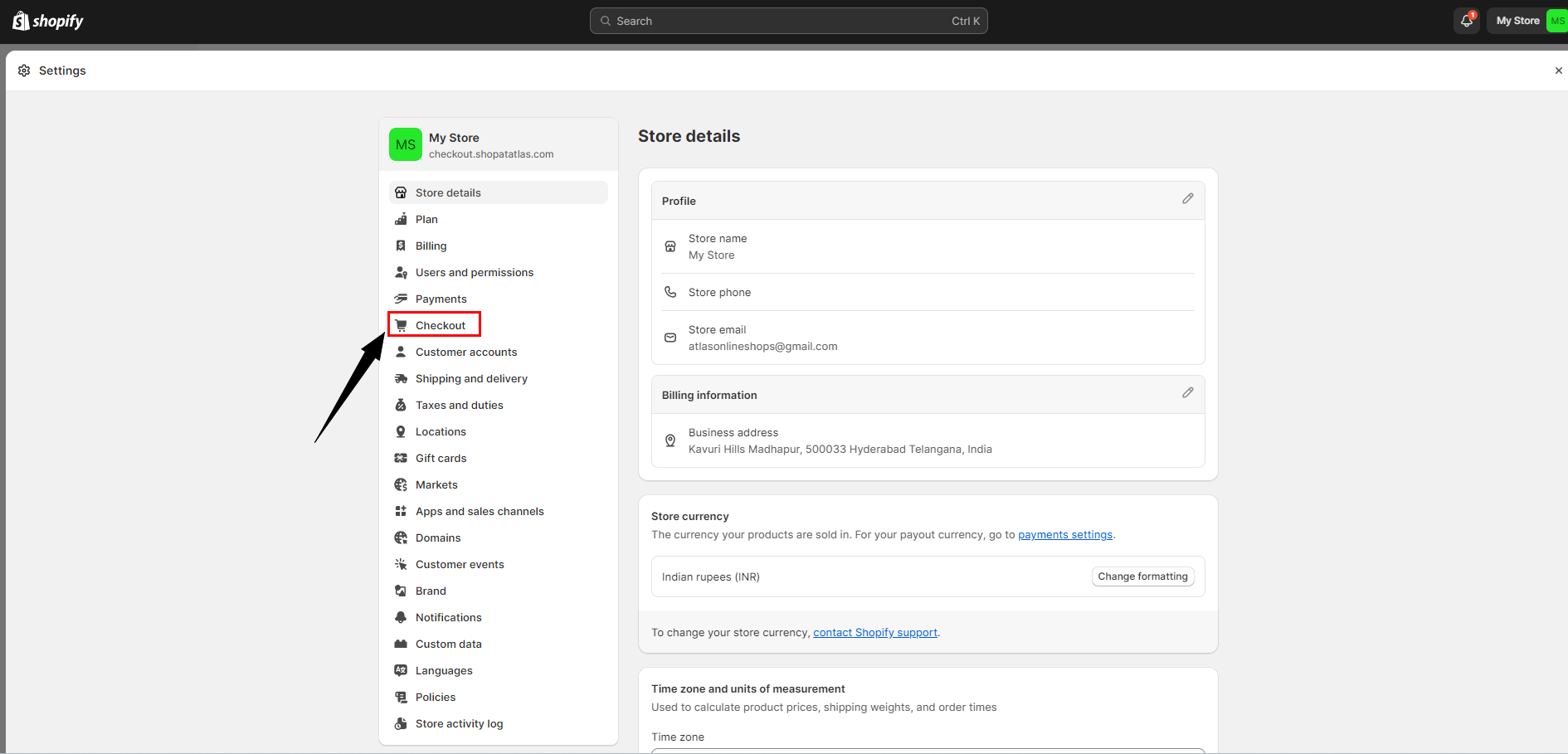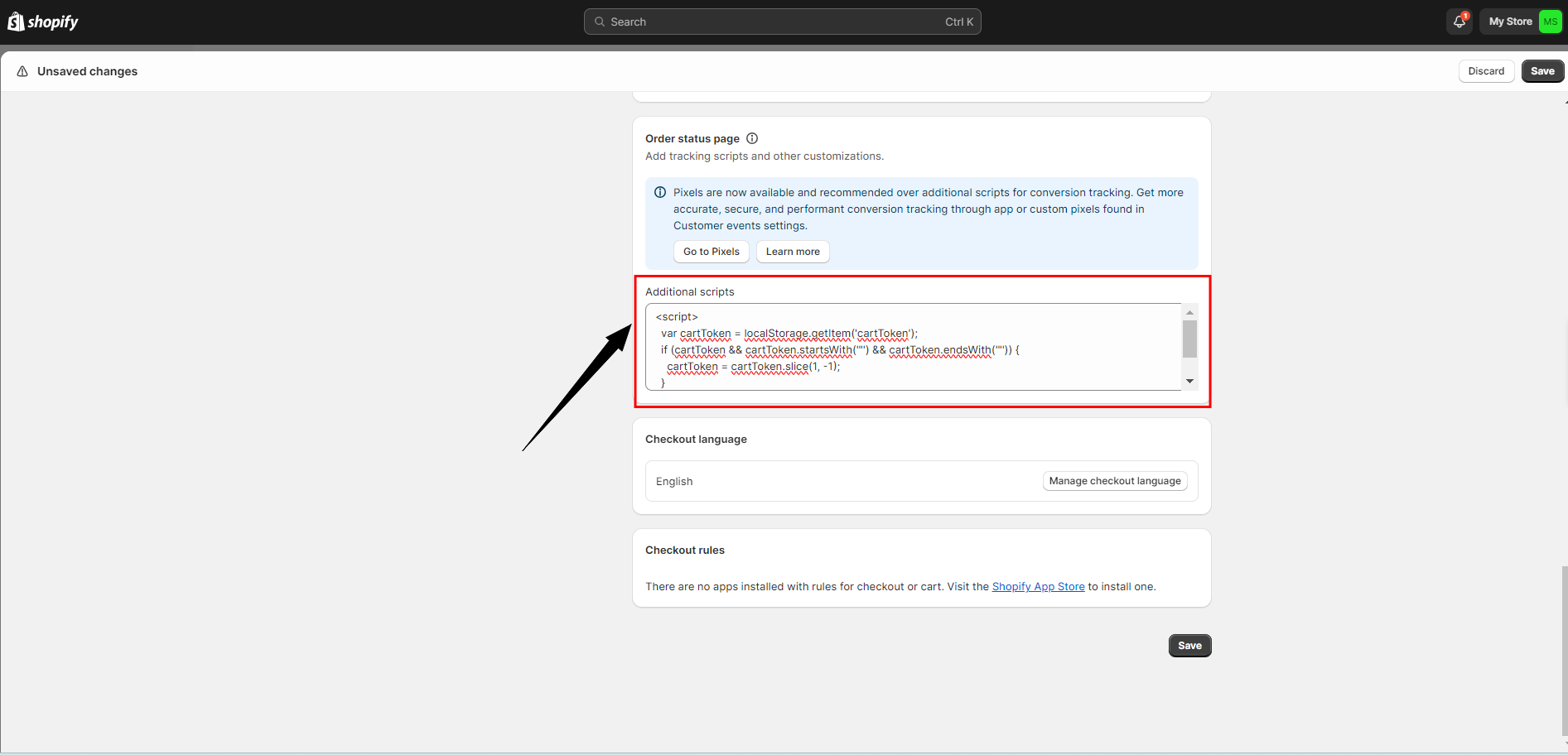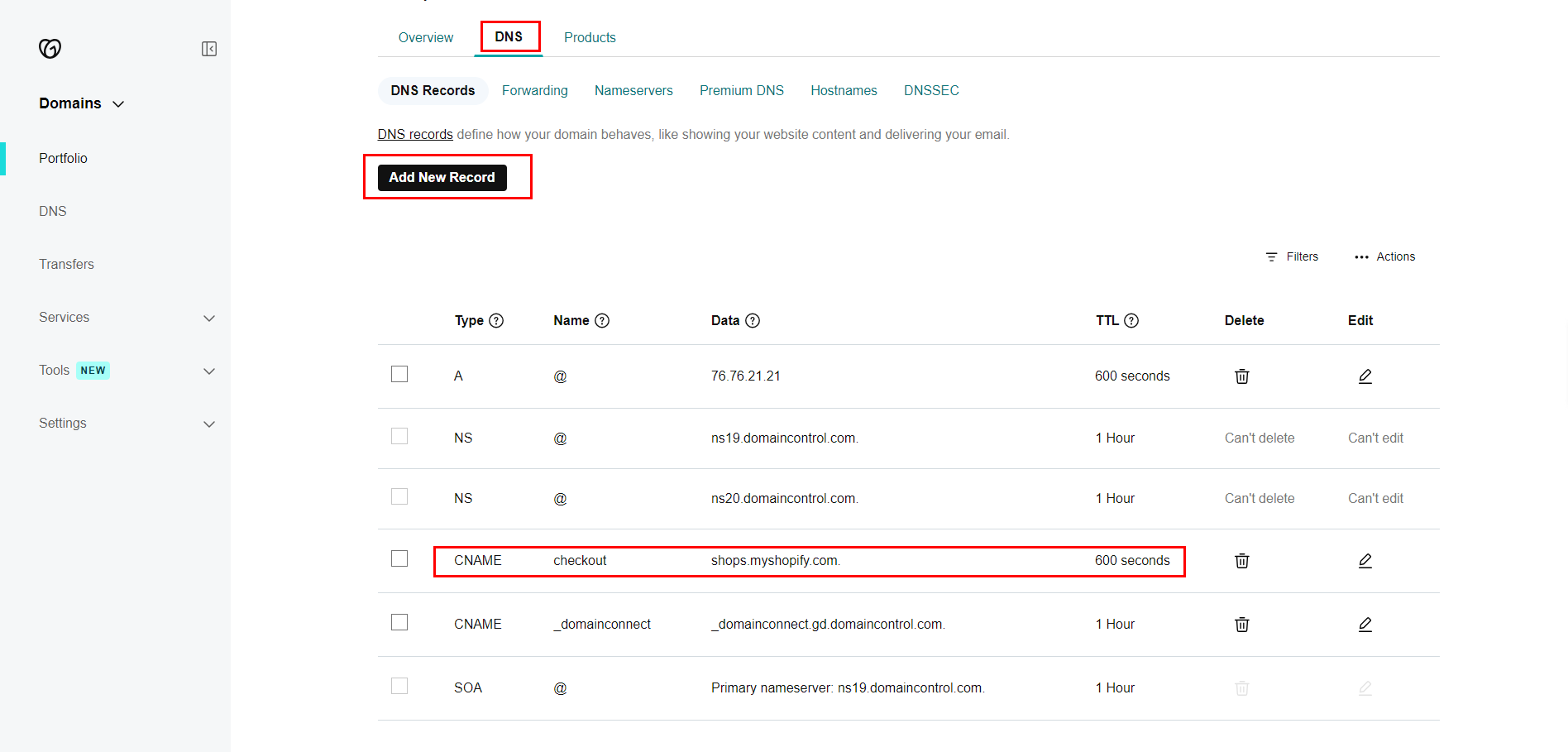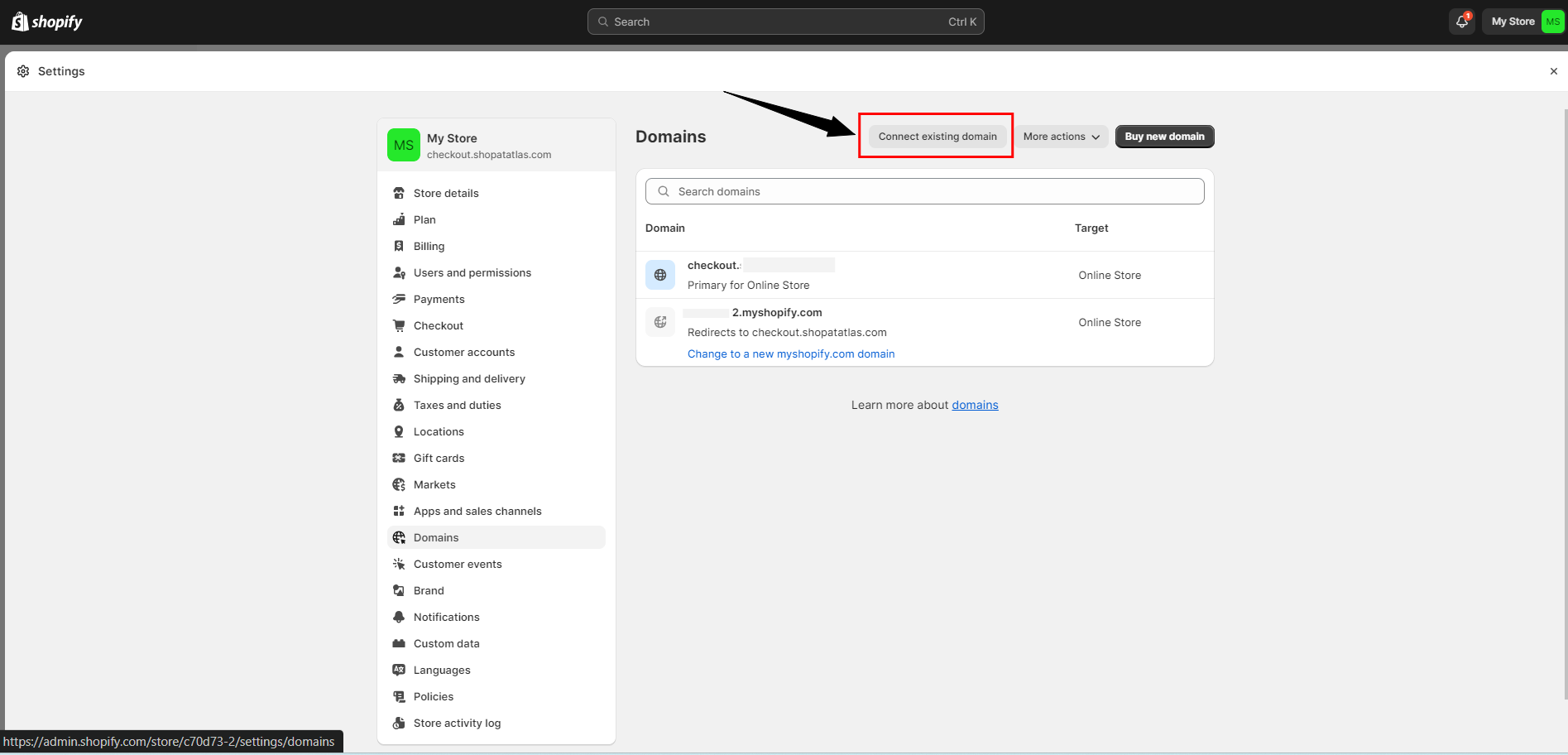Setting up your Shopify store
Shopify Custom Apps must be enabled
To enable custom apps in your Shopify store
To enable custom apps in your Shopify store
- From your Shopify admin, click Settings > Apps and sales channels.
- Click Develop apps.
- Click Allow custom app development.
- Read the warning and information provided, and then click Allow custom app development.
Learn more about custom apps here in the Shopify documentation.
Creating Custom App for your aasaan account
Creating Custom App for your aasaan account
- Steps
- Screenshots
After enabling Custom Apps in your Shopify store, to get started you need to create a Custom App and install the Custom App. To do so:
- From your Shopify admin, click Settings > Apps and sales channels.
- Click Develop apps.
- Click Create an app.
- In the modal window, enter the App name and select an App developer. The app developer can be the store owner or any staff or collaborator account with the Develop apps permission.
- Click Create app.
Configuring your Custom App
Configuring your Custom App
- Steps
- Screenshots
For aasaan to work correctly, you must configure two API scopes:
- Admin API Scopes: aasaan will use these scopes to sync and manage your products and store assets.
- Storefront API Scopes: Which are required for the Shopify Storefront APIs functionality (Cart, Customers, Market, etc).
- To start, first, configure your Admin API Scopes:
- In your Custom App, click Configure Admin API scopes.
- Select all the scopes.
- Once done, click Save.
- Next, configure your Storefront API Scopes:
- In your Custom App, click Configure Storefront API scopes.
- Select all the scopes.
- Once done, click Save.
Installing your Custom App to Shopify and get API Keys
Installing your Custom App to Shopify and get API Keys
- Steps
- Screenshots
When you are done setting up your API scopes, you now need to install the custom app to your Shopify Store, only then will you get your API keys.
- Click Install app.
- In the modal window, click Install app.
- Go to API Credentials.
- You will need to take note of the Admin API access token & Storefront API access token for the Shopify setup in aasaan.
Connecting your Shopify store to aasaan storefront
Sign up at aasaan
Sign up at aasaan
Sign up at aasaan
- Goto aasaan sign up page.
- Provide all the required information.
- Press Submit.
Business Category
- Choose the business category.
Theme
- Choose the theme of your choice.
Connect
- Select Shopify Connect.
Linking your Shopify Store to aasaan
Linking your Shopify Store to aasaan
- Steps
- Screenshots
Once you have successfully installed your new Custom App in Shopify, it is now time to go link your store to aasaan.
- Provide your Store name
- Choose the Country
- Add in your Shopify store URL xxxxxxx.myshopify.com.
- Paste in your Shopify Admin API Access Token that you had created earlier.
- Paste in your Shopify Storefront Access Token that you had created earlier.
- Paste in your Shopify API Key that you had created earlier.
- Paste in your Shopify API Secret Key that you had created earlier.
- Click Create Store.
- Once your Storefront linking is complete, click Setup Your Store to go to your aasaan dashboard.
Setup Callback URL for Checkout
How to Setup Callback URL for Checkout- Steps
- Screenshots
After connecting your Shopify store to aasaan storefront, you need setup Callback URL for Checkout. To do so:
- From your Shopify admin,
- Click Settings.
- Click Checkout.
- Scroll down to Additional Scripts section and paste the script provided on the aasaan dashboard.
Additional Scripts Example
- Click Save.
Custom Domain to your Shopify Store
How to Add a Custom Domain to your Shopify Store- Steps
- Screenshots
After connecting your Shopify store to aasaan storefront, you need a domain to your Shopify store to maintain URL consistency. To do so:
- First,
- Login to domain account
- Goto DNS Settings
- Add New Record
- Choose “CNAME” as Type
- Provide “checkout” as Name
- Provide “shops.myshopify.com” as Value
- Provide “600” as TTL-Custom value
- Click Save button
- Second,
- From your Shopify admin,
- Click Settings.
- Click Domain.
- Click Connect existing domain.
- Use “checkout.yourdomainname” and complete the steps to connect your domain setup.